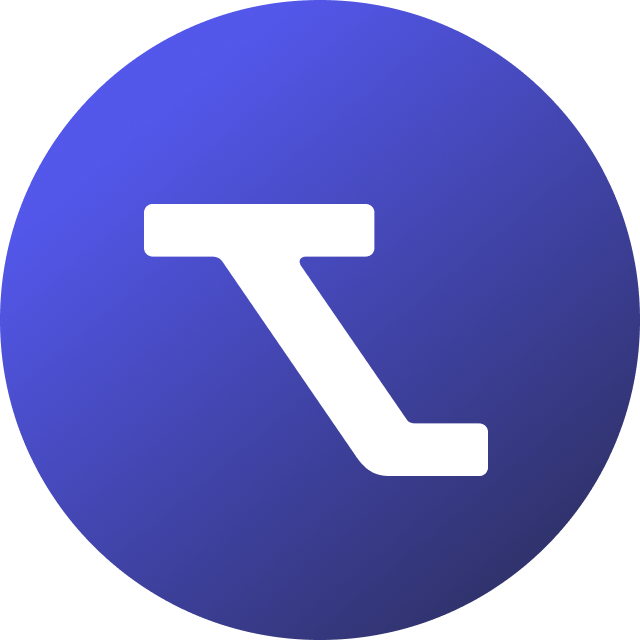Table of Contents
Invite and manage users
Updated
by Rebecca Forster
Would you like to invite other team members to your Tendium account so you can collaborate on bids or review procurement announcements together?
Tendium allows you to collaborate with different stakeholders throughout the bidding process, whether they are internal team members or external contractors. Because of this, we offer you different levels of permissions and abilities to control access to your workspace.
For example, if a contractor only contributes to a single bid, you can invite them to your workspace and then deactivate their profile once the bid has been submitted. Similarly, if you then have another bid down the road where you’d like their help, you can simply reactivate their profile on your account.
Account types
Admin: can invite, activate and deactivate users and manage company details.
User: can access tender monitoring profiles, tender summaries, bid spaces, call-offs, and competitor analysis where they have been added.
Add and manage users
- Click the avatar in the upper right hand corner and select Company.
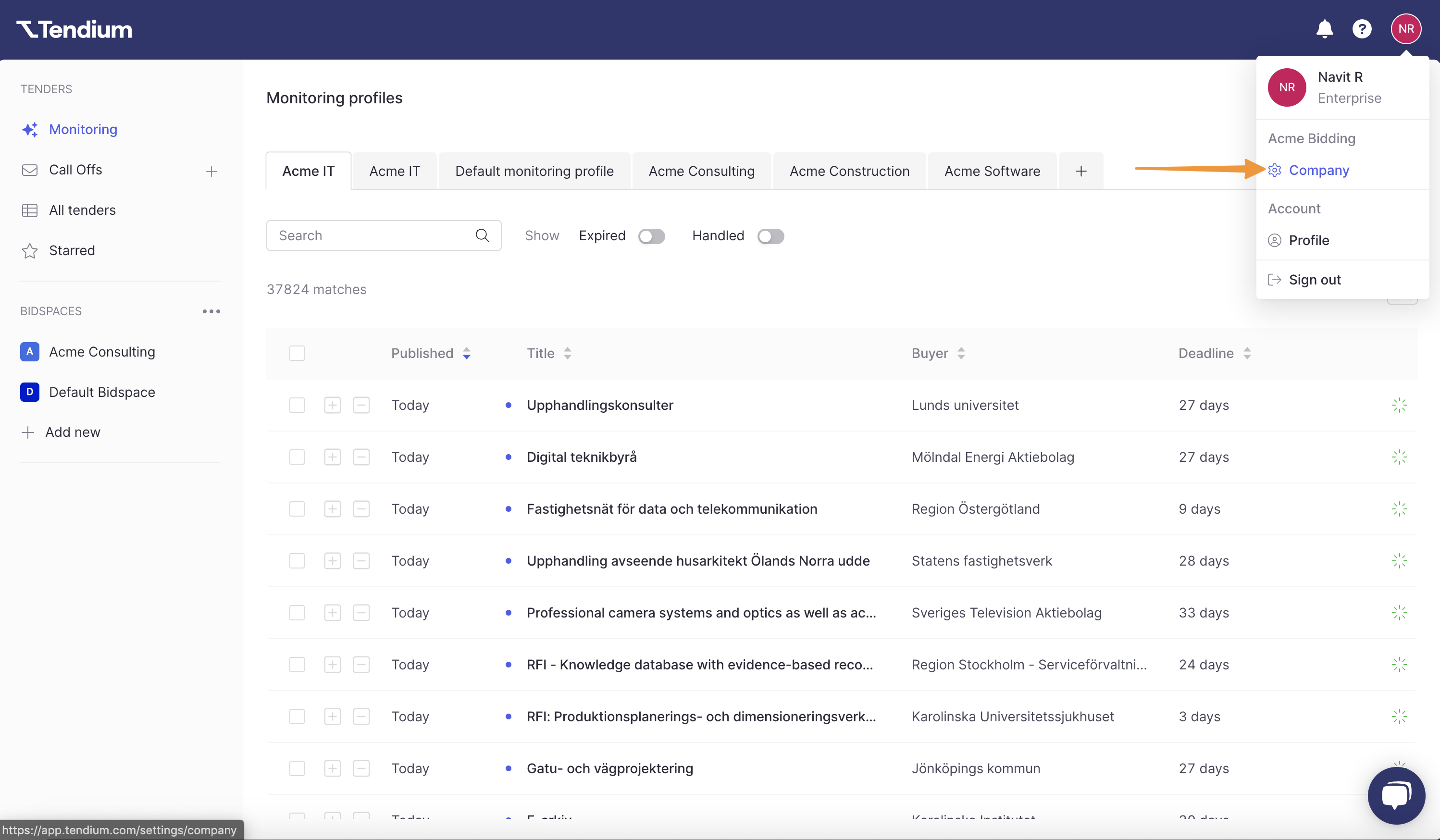
- From the left sidebar click Teammates.
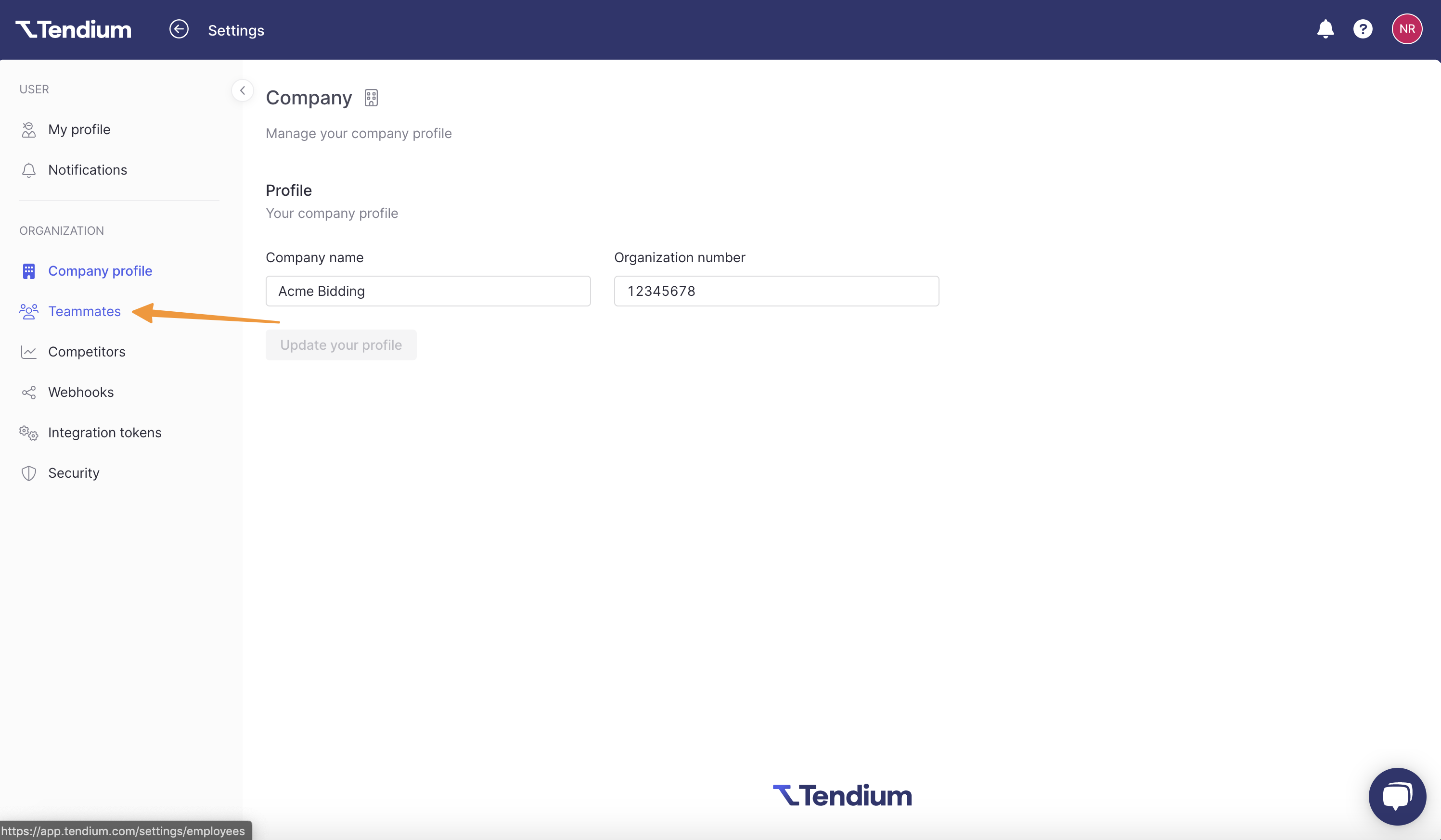
- Here you will see a list of all the people in your organization.
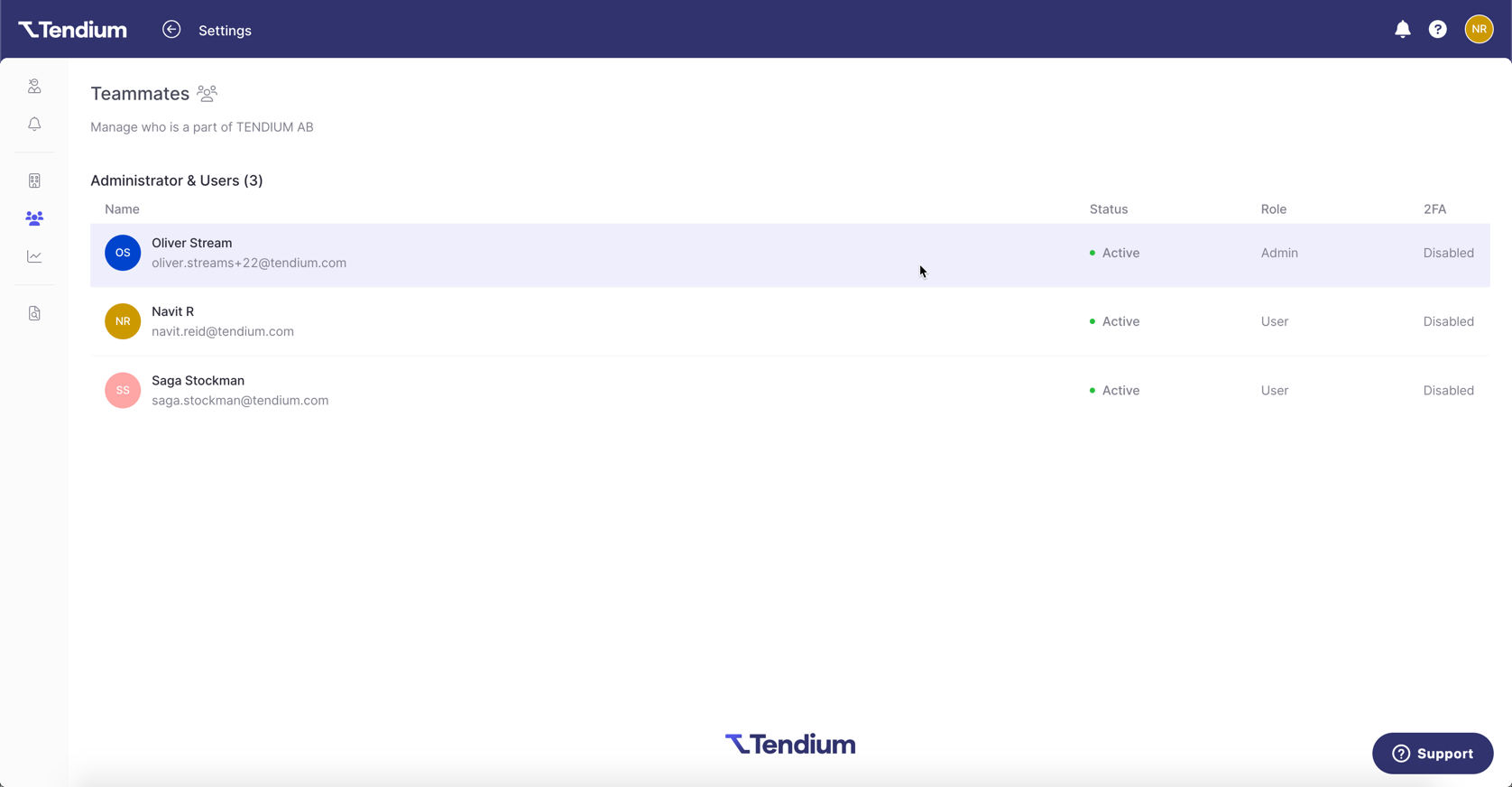
- To add a new user, by click Invite teammates.
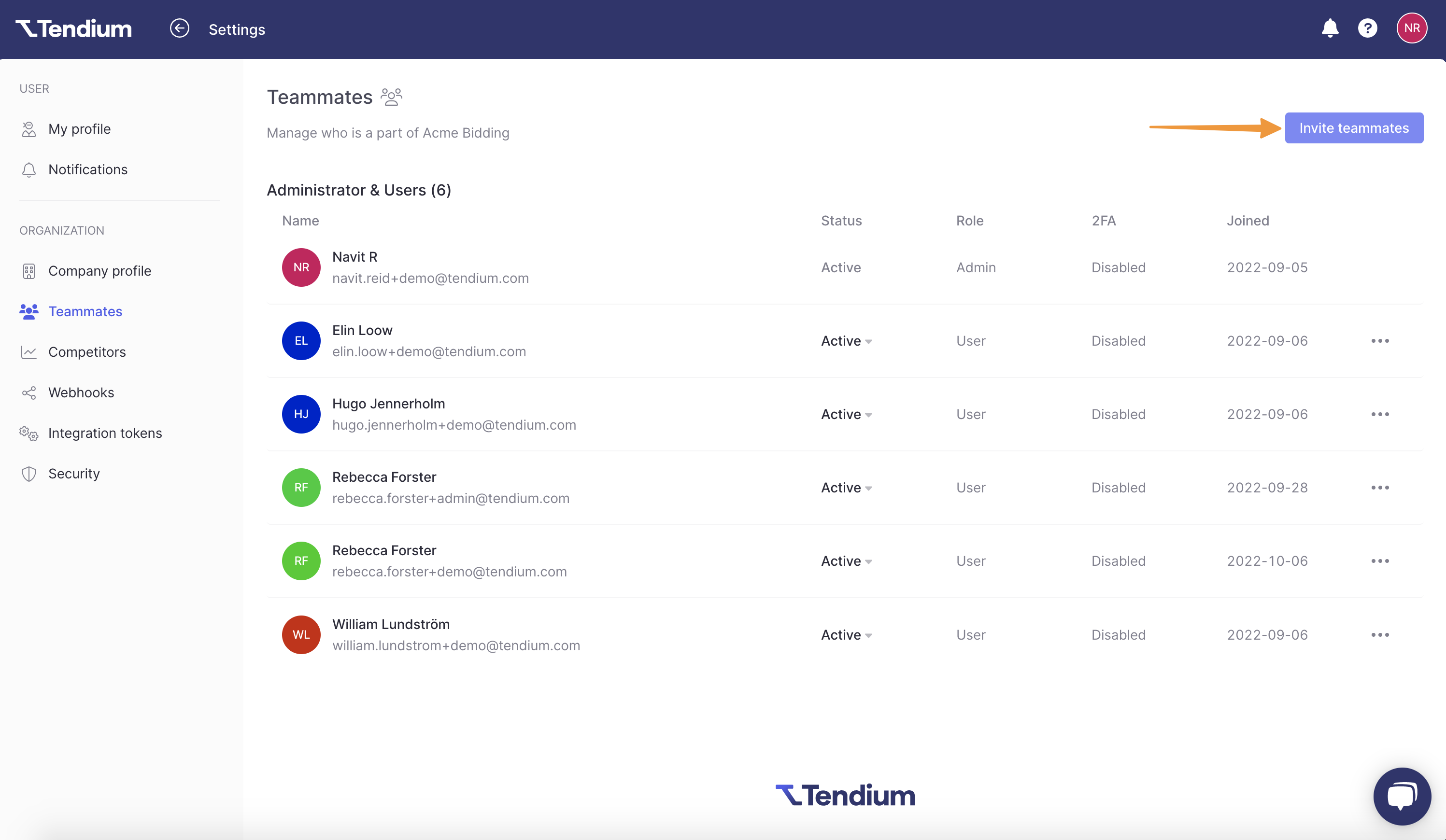
- To activate or deactivate a user who has already been added to your organization, you can change their status in the "Active" column. Select Disabled from the dropdown menu to deactivate the user or Active to reactivate them.
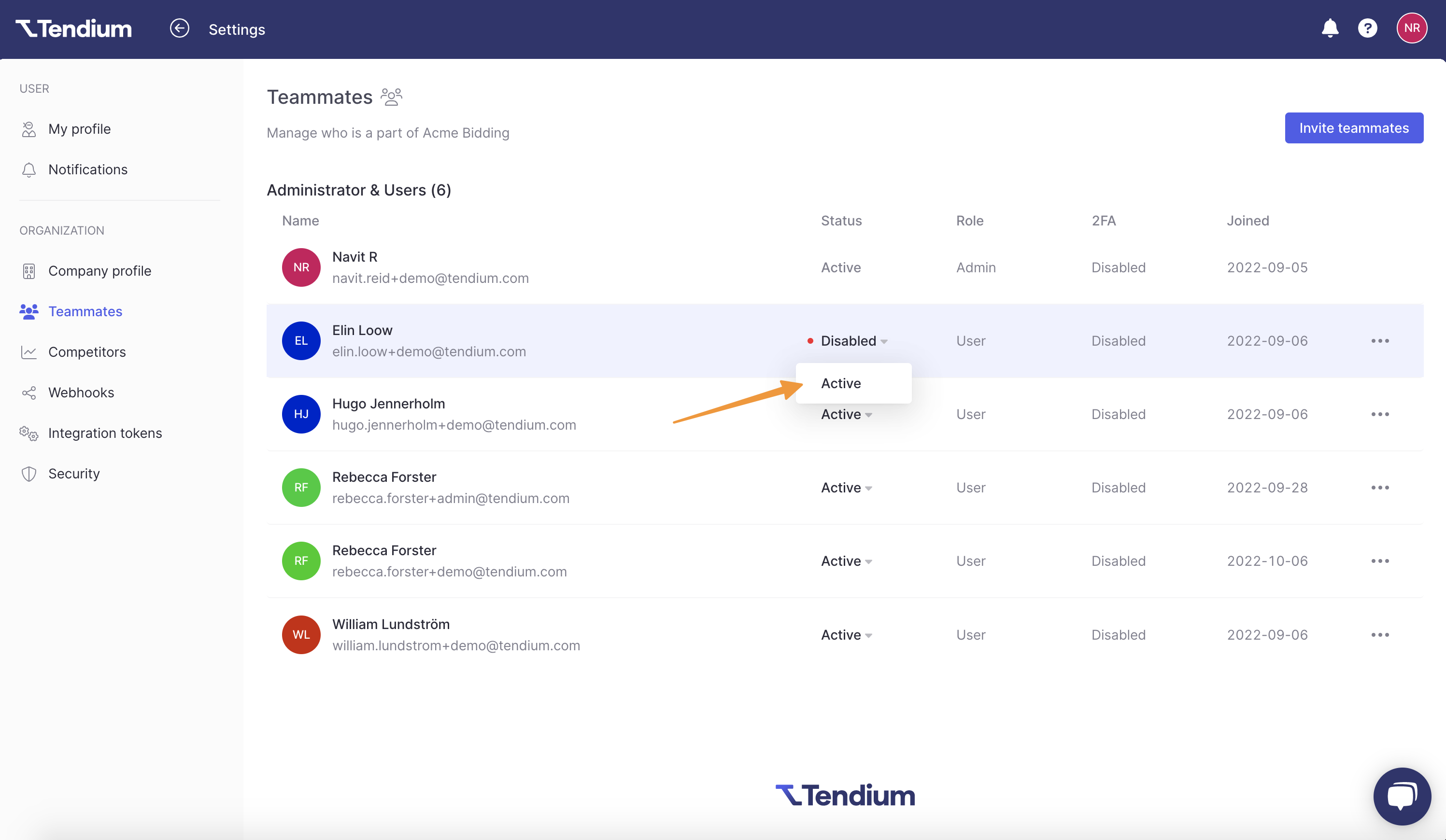
FAQ
Can I have more than one admin on my account?
No. Currently you can only have one admin associated with your account, but you can add however many users you like. Different plans come with different numbers of users per account. If you would like to add more users than are allotted for your plan, please get in touch.
How do I change the admin of my account?
If someone leaves your company or you'd like to change who is the admin of your account, you can do so by contacting Tendium support.
How do I add someone to more than one Tendium workspace?
Currently each email address can only be associated with one Tendium account. If the person you would like to invite to your Company is already part of another workspace on Tendium, then you will be unable to add them as a user. To invite them, ask for an alternate email address instead.
I invited someone but they aren't able to find the invitation email.
If you've invited a new user and they deleted their invitation email or are not able to find it, you can re-invite them from the admin panel. Click the three horizontal dots next to their name and select Resend invite. This will send them a new invitation email!
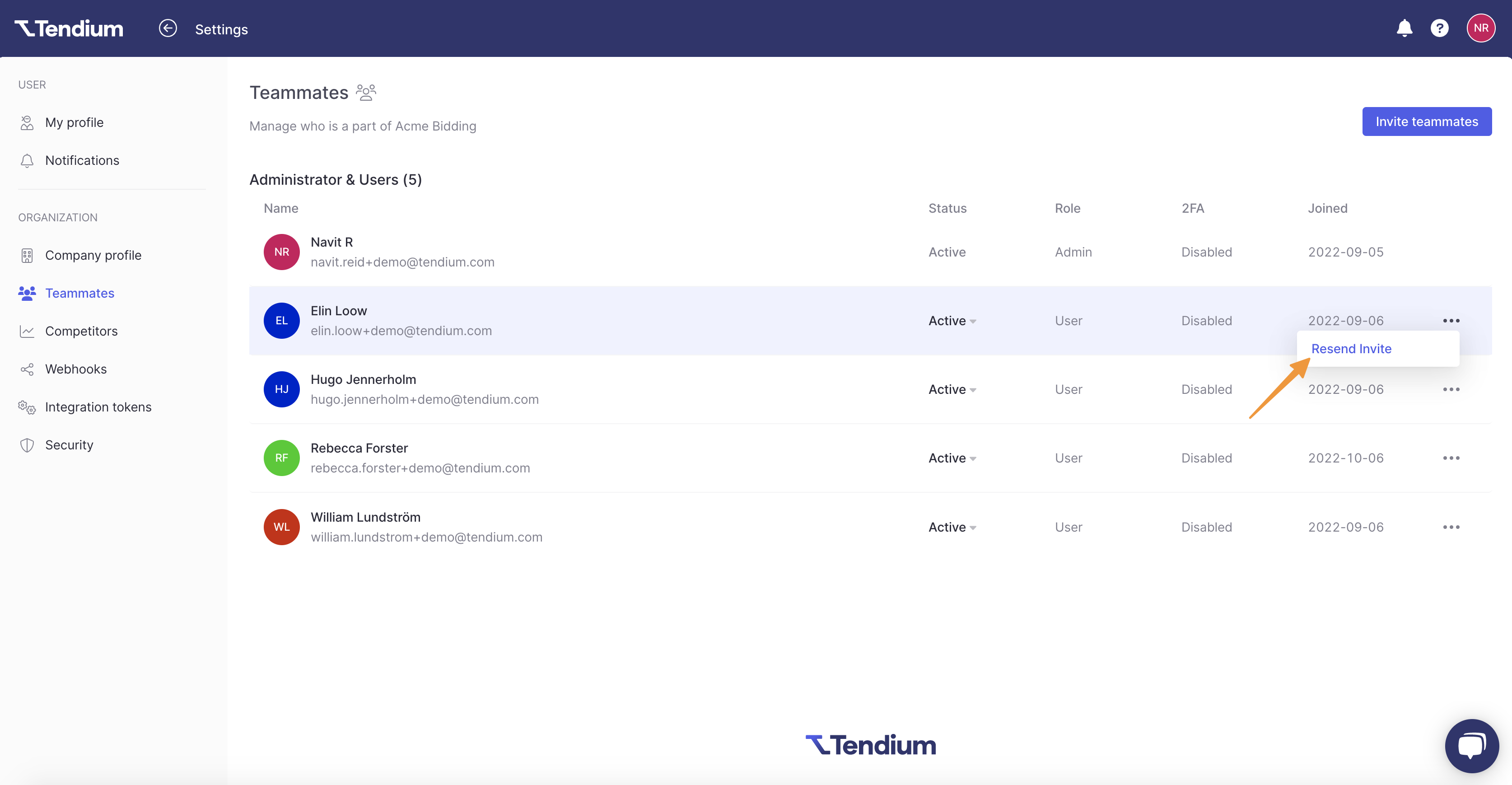
What happens when I deactivate a user?
If you deactivate a user in your organisation, they will lose access to your Tendium workspace. Their account will not, however, be deleted. This means that if you choose to reactivate them in the future they can return to their account and profile as they left it.
Can I delete a user from my account?
No, currently you can only deactivate users once you've invited them to your account. However, we can help you remove a user if needed. To do so, please contact support@tendium.com and let them know which user you'd like to delete.