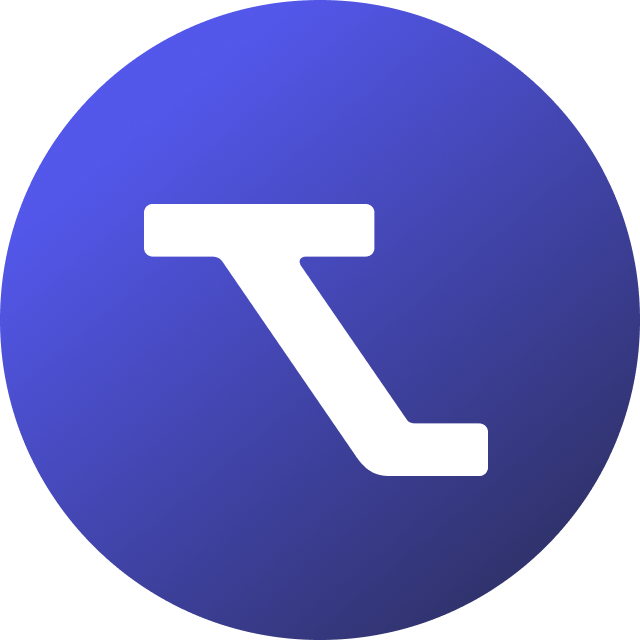Table of Contents
Microsoft Teams
Updated
by Rebecca Forster
Many companies use Microsoft Teams on a daily basis to work with colleagues. It is now possible to use Tendium in your Teams chat to find, share and work with public procurements together with your colleagues to further streamline your procurement processes!
Microsoft Teams integration
Download the Tendium application
To find the Tendium app in Microsoft Teams, click on Apps in the left column. Here, search for Tendium in the search bar, and click Add.
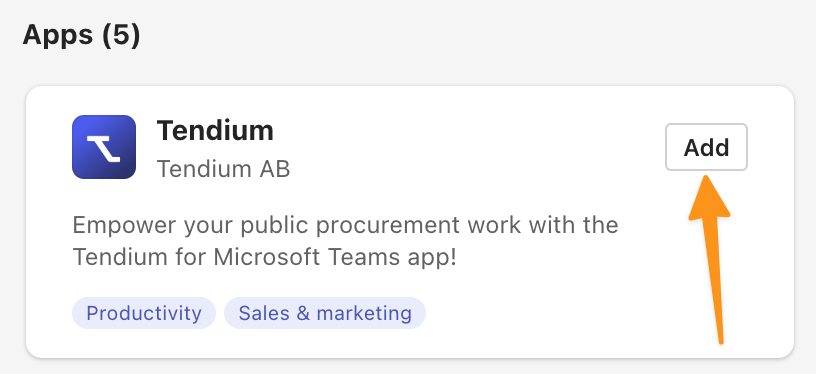
Access & log in
In order to use the Tendium for Microsoft Teams feature, you need to have access to the Microsoft Teams feature on your Tendium account contact Tendium for more information regarding access to the Microsoft Teams feature.
After receiving access to the feature, follow these steps to log in. First log in to your Tendium account. After that, click on a preferred chat in Microsoft Teams and prompt the chat by typing and sending "login". You will now receive a login link. Simply use your Tendium login to access the platform through Teams.
Find procurements in Teams
All procurements that are available in the Tendium platform are also available in the Teams app. Follow the steps below to find a procurement directly in your chat.
- Click on the three dots under the typing bar.
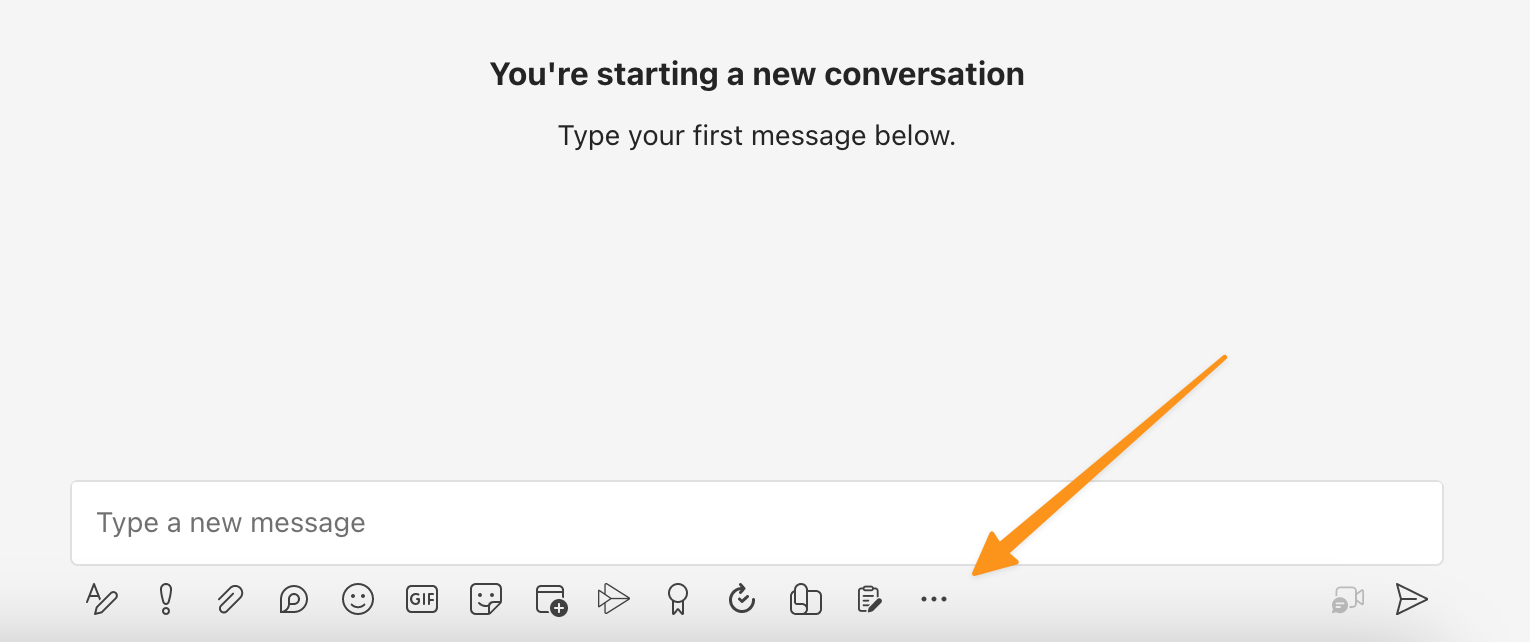
- Click on the Tendium app, or search for Tendium in the search bar.
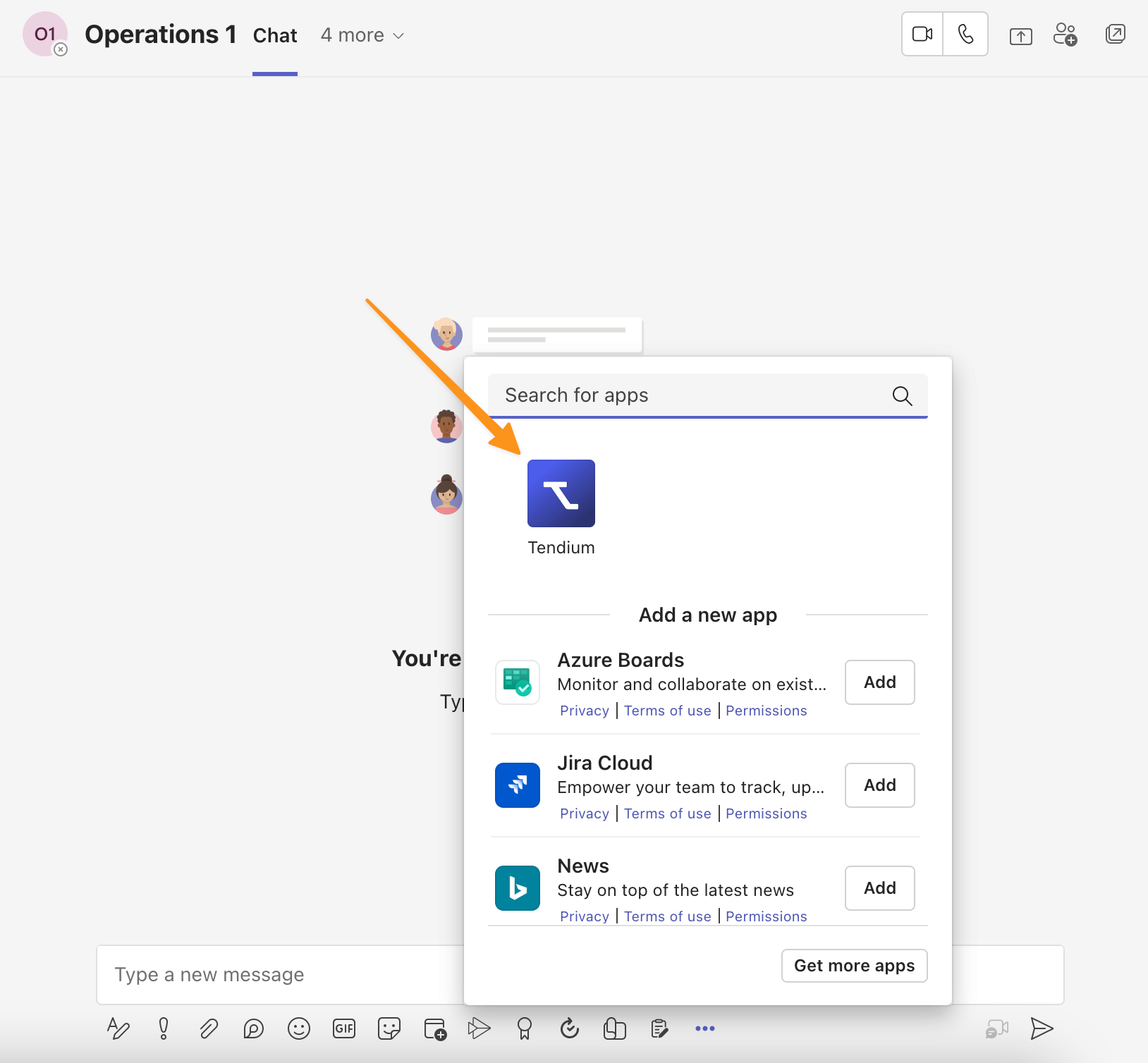
- Search for procurements by using the search bar. Search for either the title, procuring agency or geographical location of the procurement.
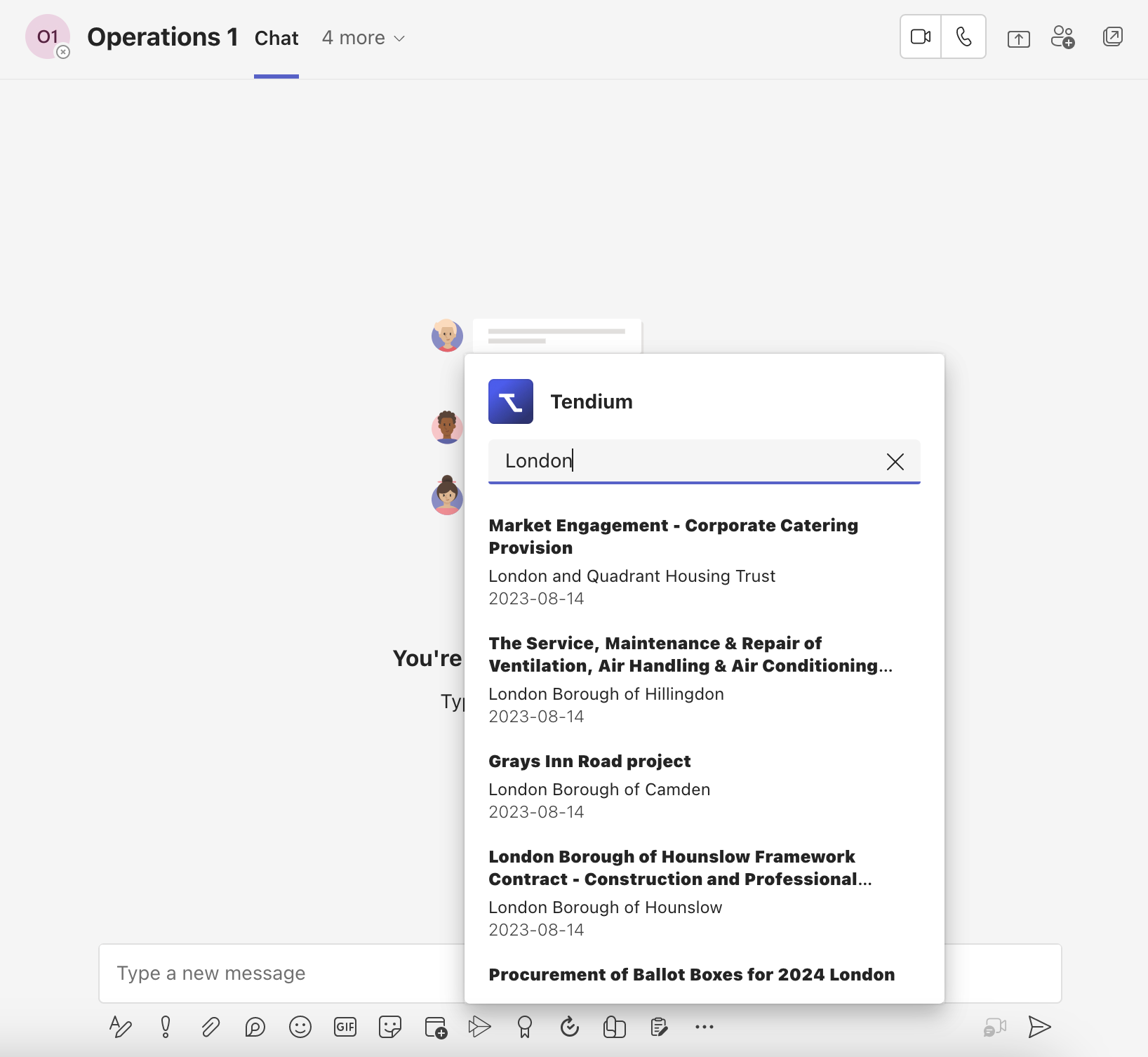
When you find the procurement you were searching for, you can easily send it to the chat by clicking on it, and then clicking Enter on the keyboard, or use the send button in the chat.
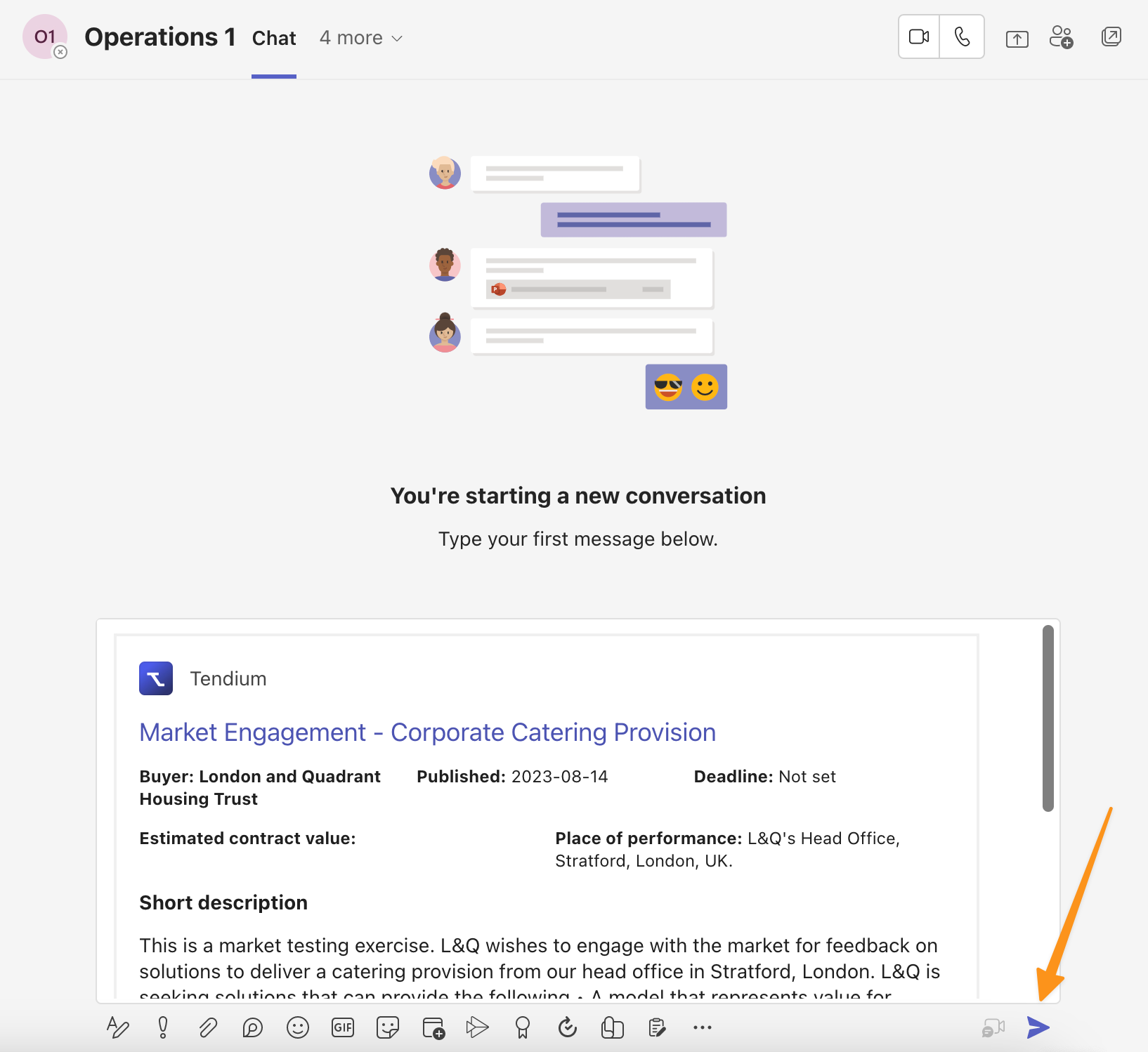
Comment a procurement
The procurement is shown as a compact card once you send it in a chat. You can comment the procurement and tag your colleagues directly in the chat.
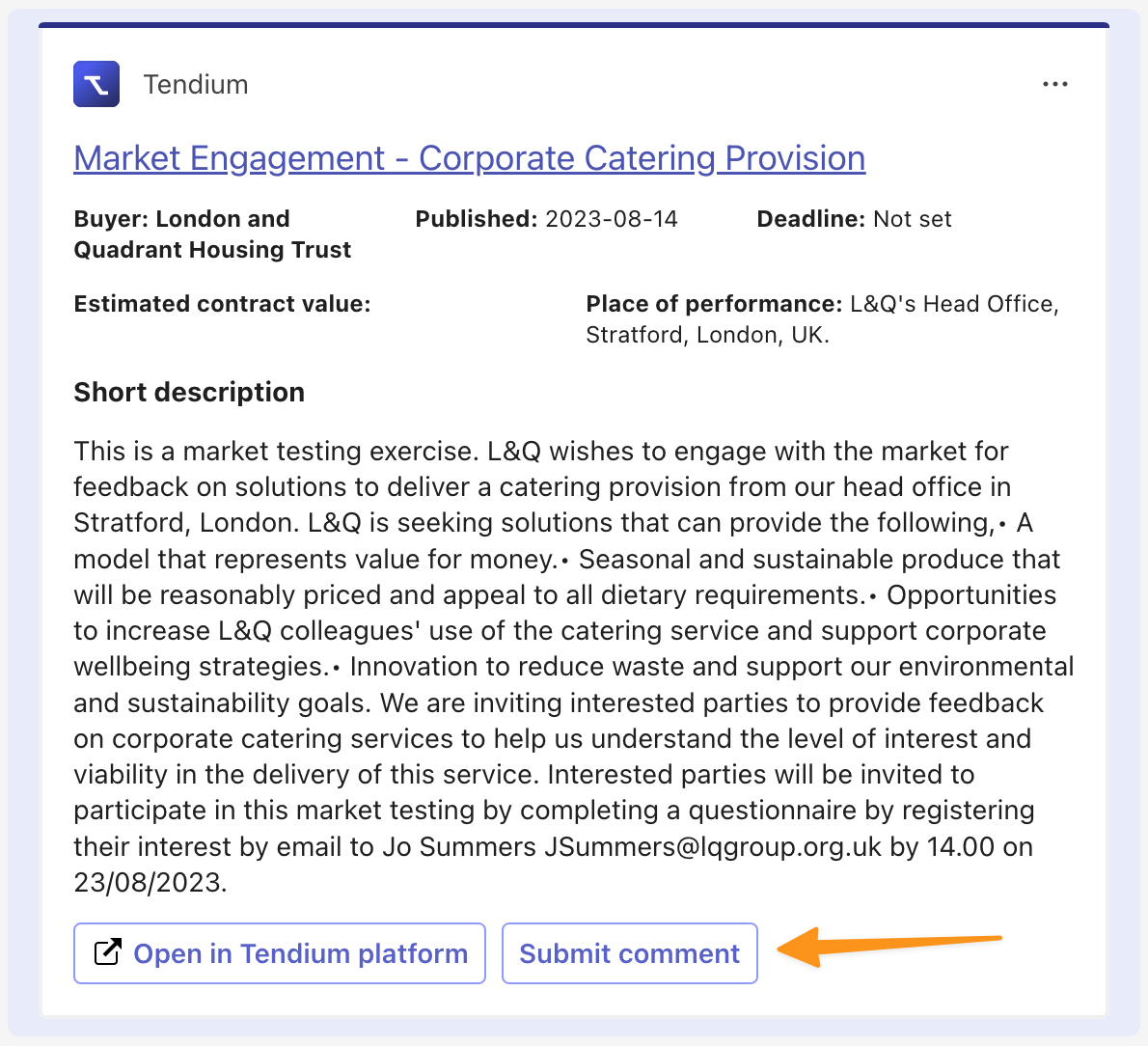
You can also submit a comment to the procurement in Tendium through the Teams chat. Click Submit comment to leave a comment on the procurement, which will also be visible in the Tendium platform.
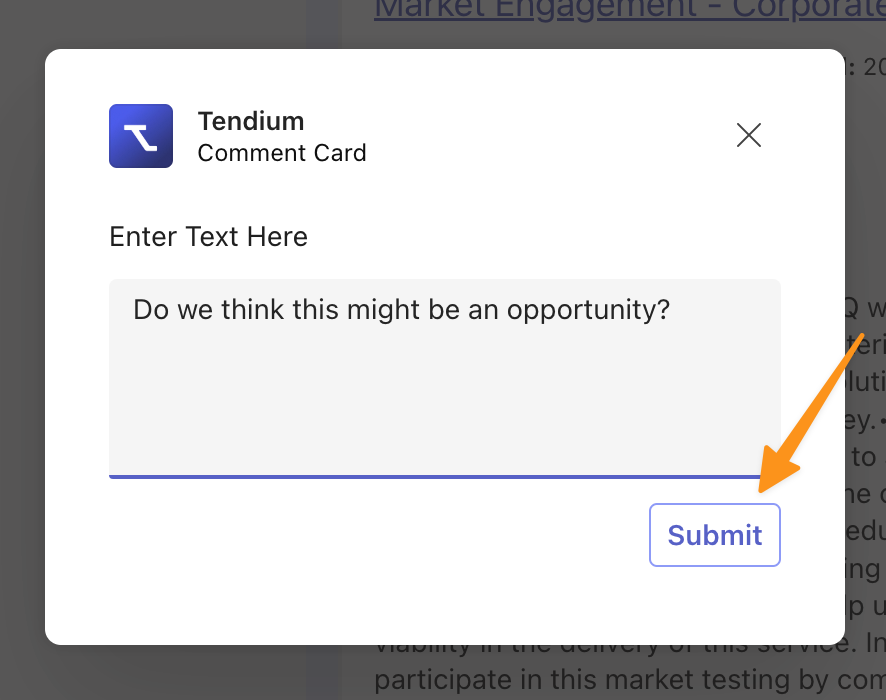
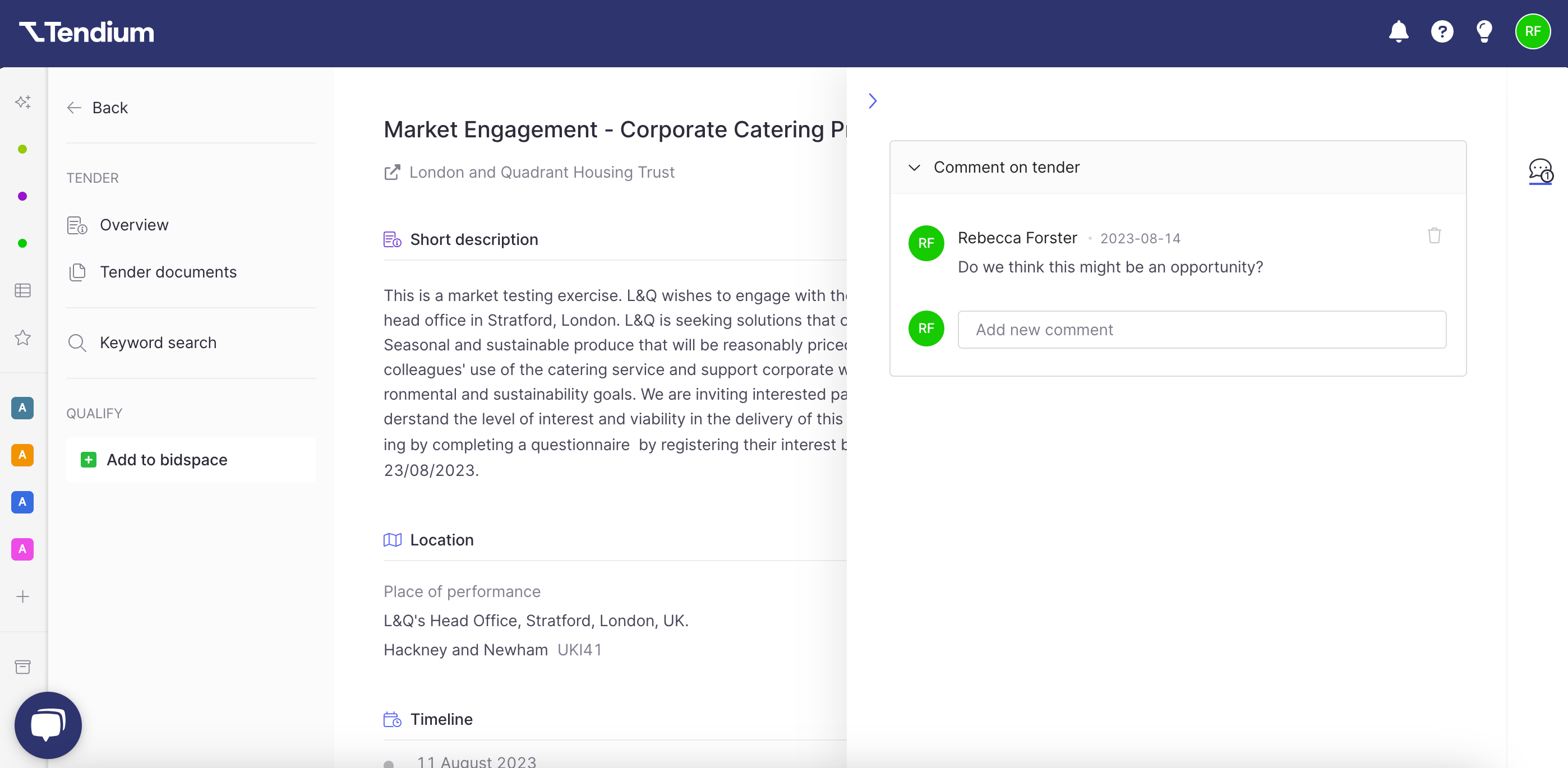
If you've been tagged in a procurement, regardless if the comment was submitted in the Tendium platform or through a Teams chat, you can answer the comment via the chat. You can also answer the comment directly in the plattform if you wish.
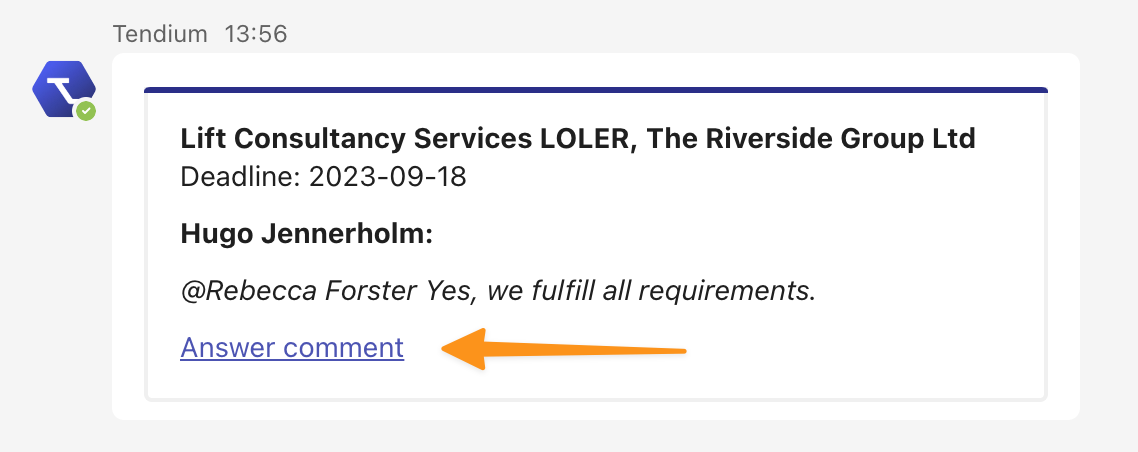
Open the procurement in Tendium
If you wish, you can open the procurement in Tendium from the Teams chat. Click Open in Tendium to view the procurement in the platform.
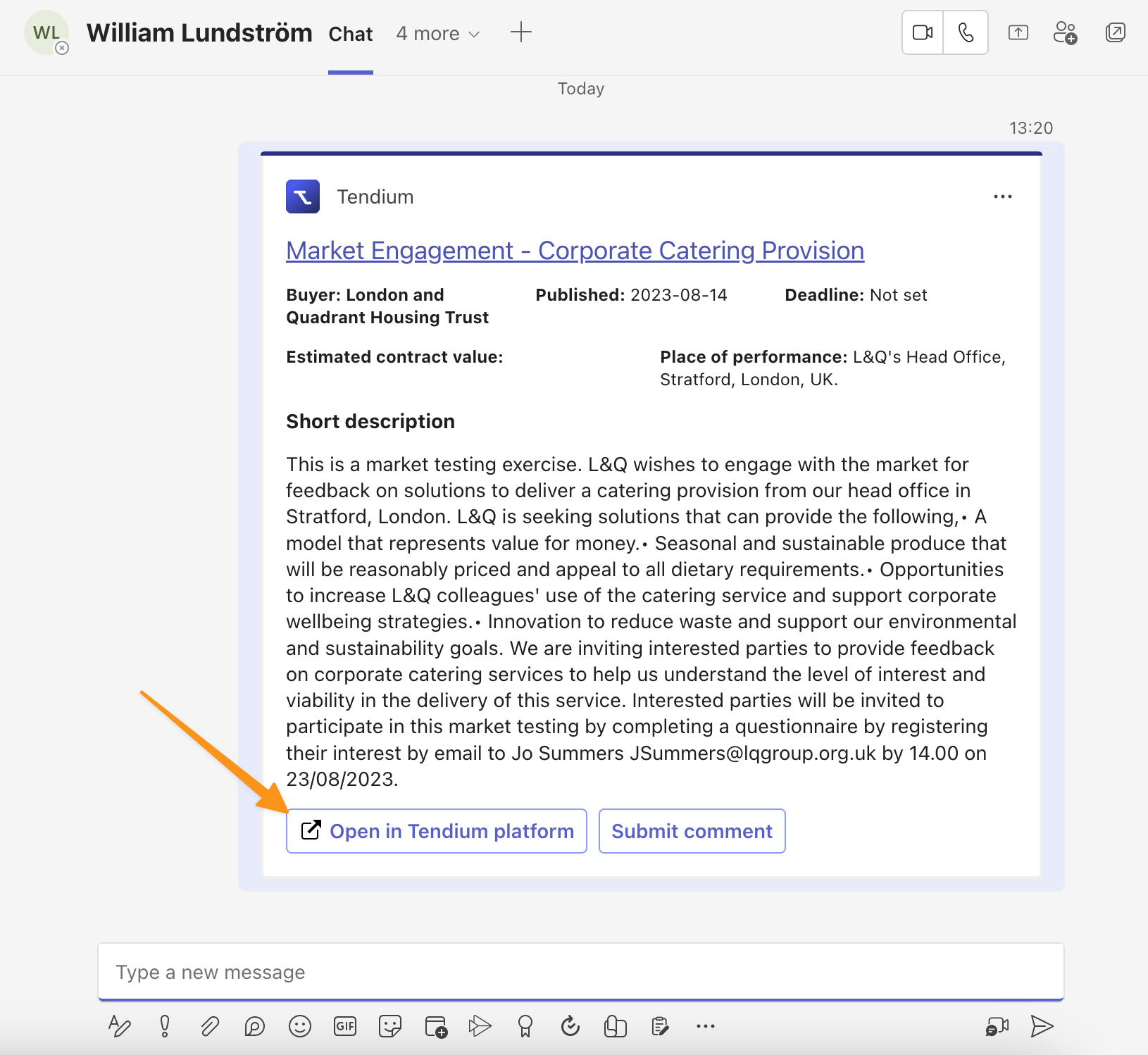
Once you've opened the procurement in the platform you'll have access to the entire procurement notice and the documents.
FAQ
Why can't I log in to Tendium via the Teams app?
In order to log in to the Tendium app, you need to prompt the chat. By typing login, you'll receive a login link. Login with your usual Tendium login details.
Which prompts can I use in the chat?
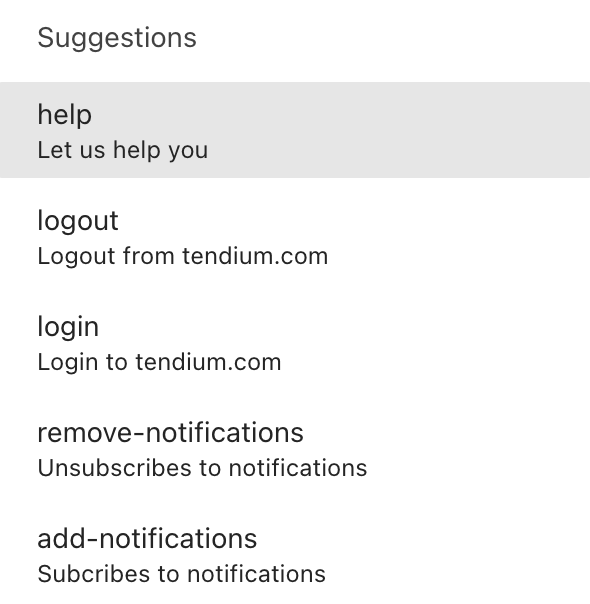
You can use the above prompts in the Tendium chat to turn on or off your notifications, or to log in or out of the platform.