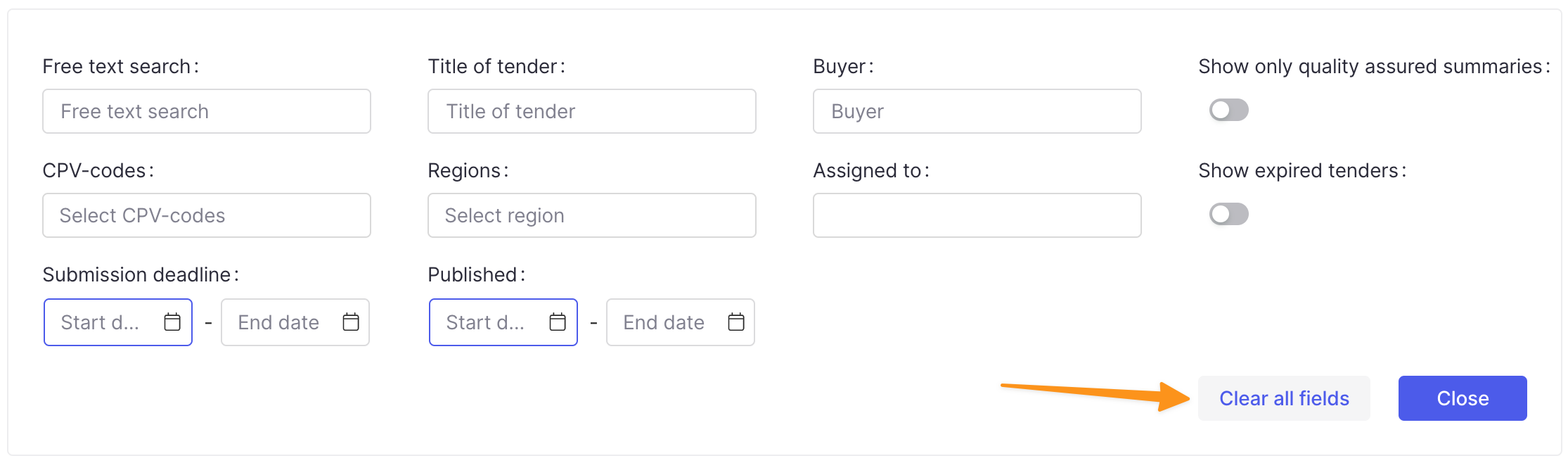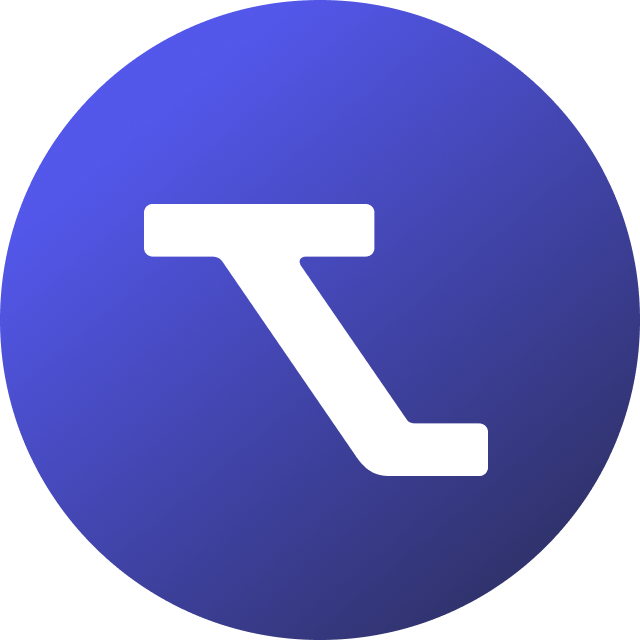Table of Contents
Search and filter all tender announcements
Updated
by Rebecca Forster
Do you want to quickly scan through tender announcements? You can set up customised tender monitoring profiles to save and view a curated feed of procurement opportunities that fit your specific department, product, geography, or many other parameters.
However, there are also a number of quick filter options built into the platform that allow you to view and sort through all the tender announcements that have been published. There might come a time you want to look through opportunities that may not have appeared on your tender monitoring feed for a variety of reasons - this is where using the search all tenders option can be quite handy. So let's explore it!
Search and filter all tenders
- To see a feed of all procurement notices, select All tenders from the left sidebar.
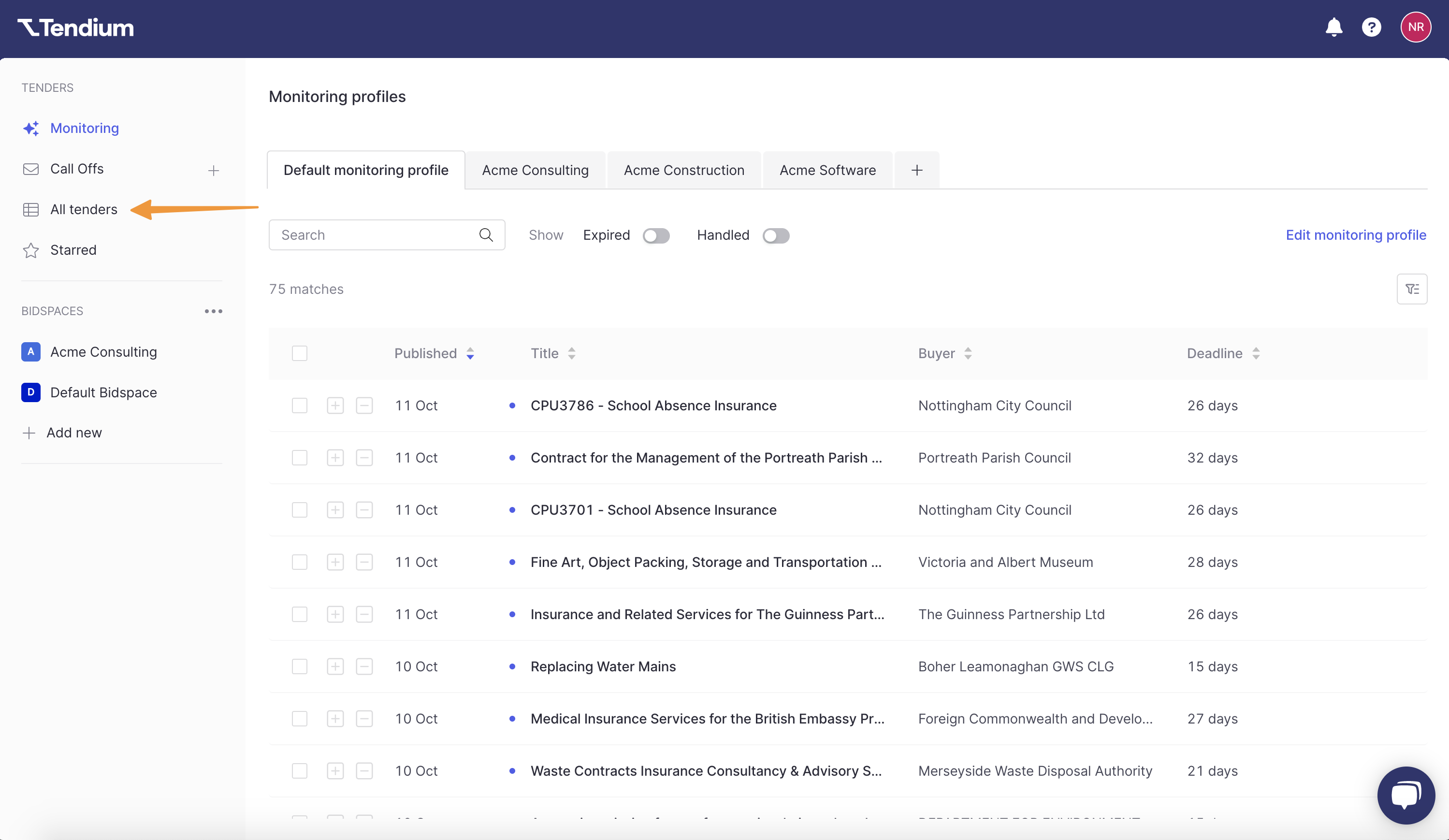
- Now you will see an unfiltered view of all current procurement announcements available on Tendium. Click Advanced search to open the search and filter options.
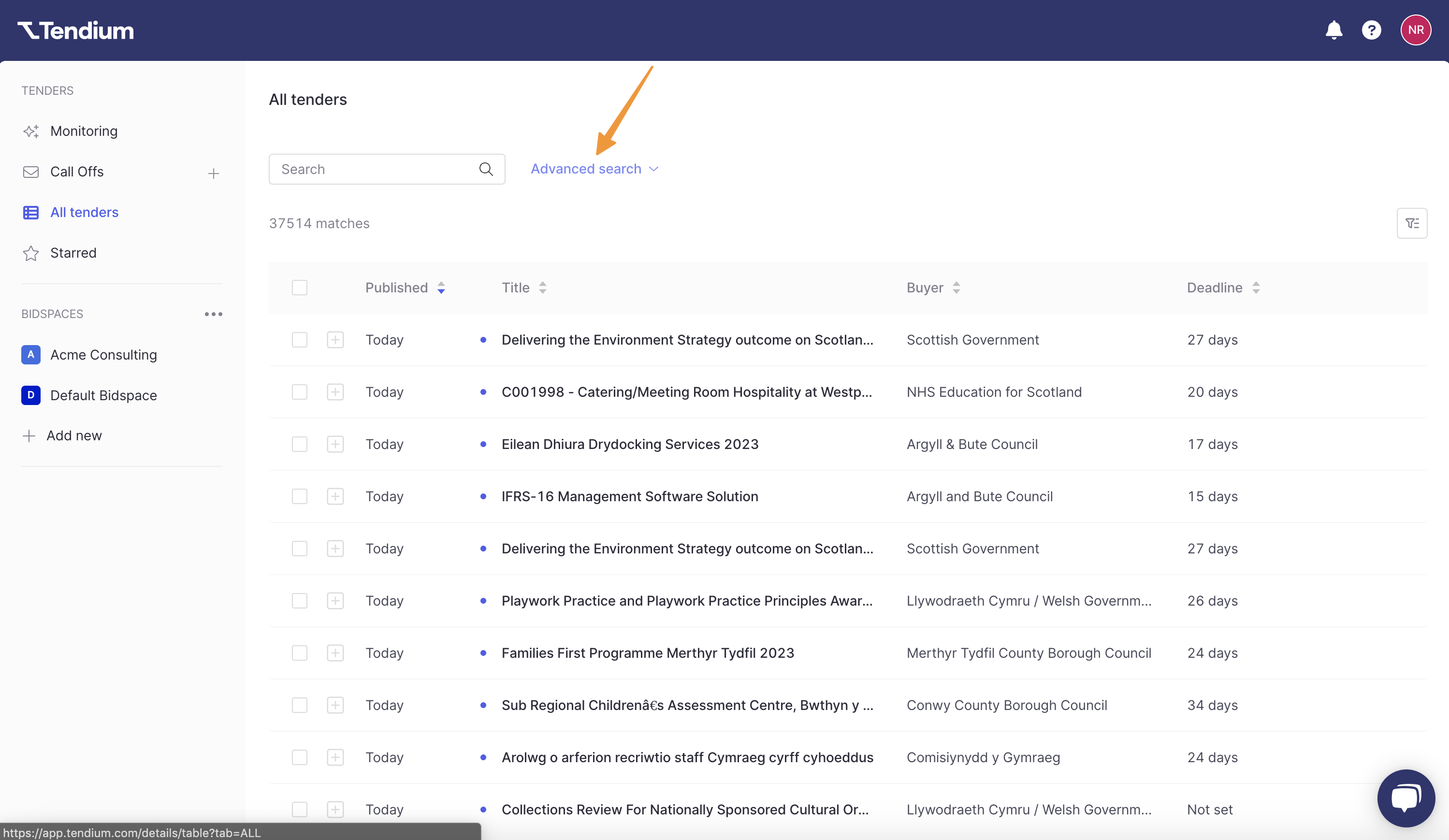
- Here you can choose from many different parameters to find specific tenders. Enable or select as many as you need. Continue reading to learn more about each one!
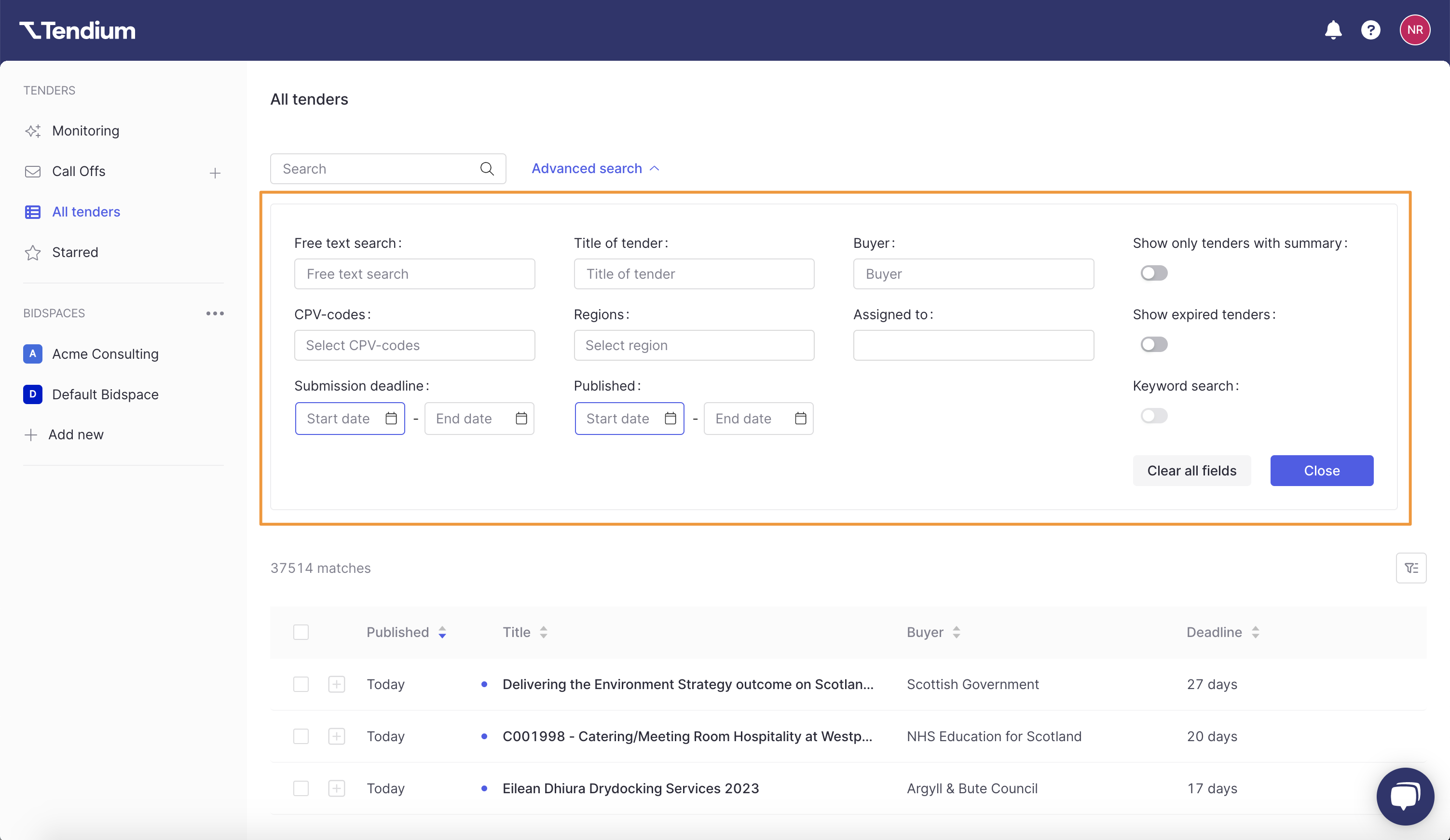
Search and filter options
Free text search
Search the full tender announcement (title, description and buyer) by keyword.
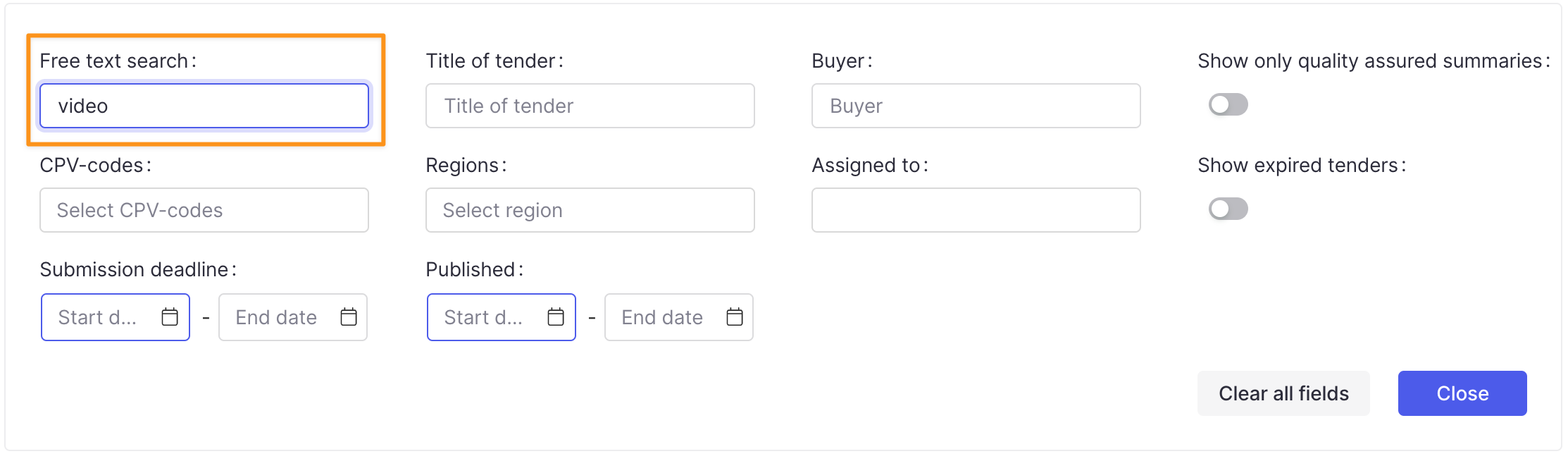
Title of tender
Search listings by keyword in the tender announcement title only.
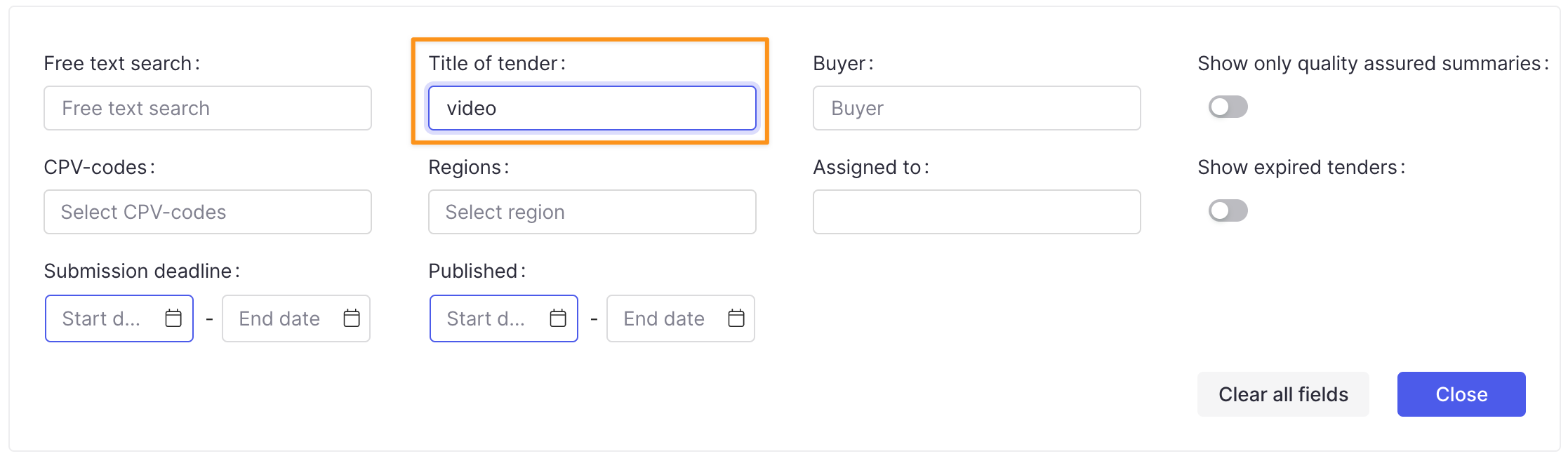
Buyer
Search listings by specific buyer/entity names or keyword.
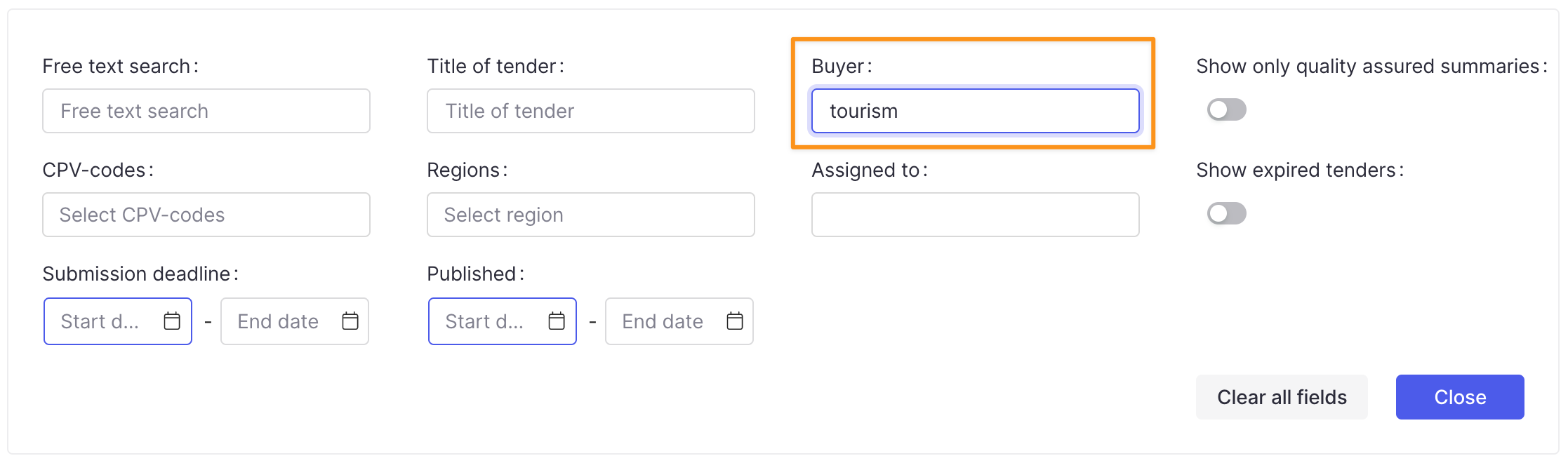
CPV-codes
Filter tender listings down to one or multiple CPV codes. Type to search for a CPV code by name or number and then select it from the dropdown list.
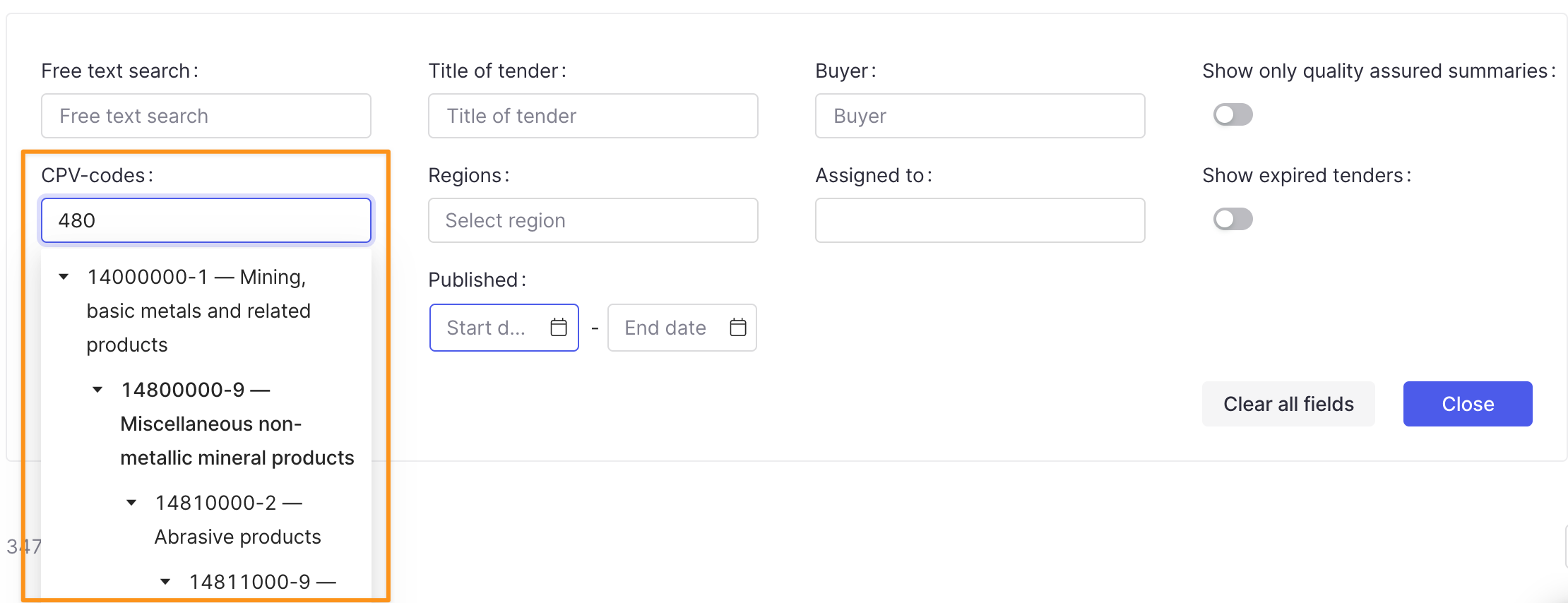
Regions
Filter tender announcements by specific countries or local regions. Type to search for a country or region and select if from the dropdown list.
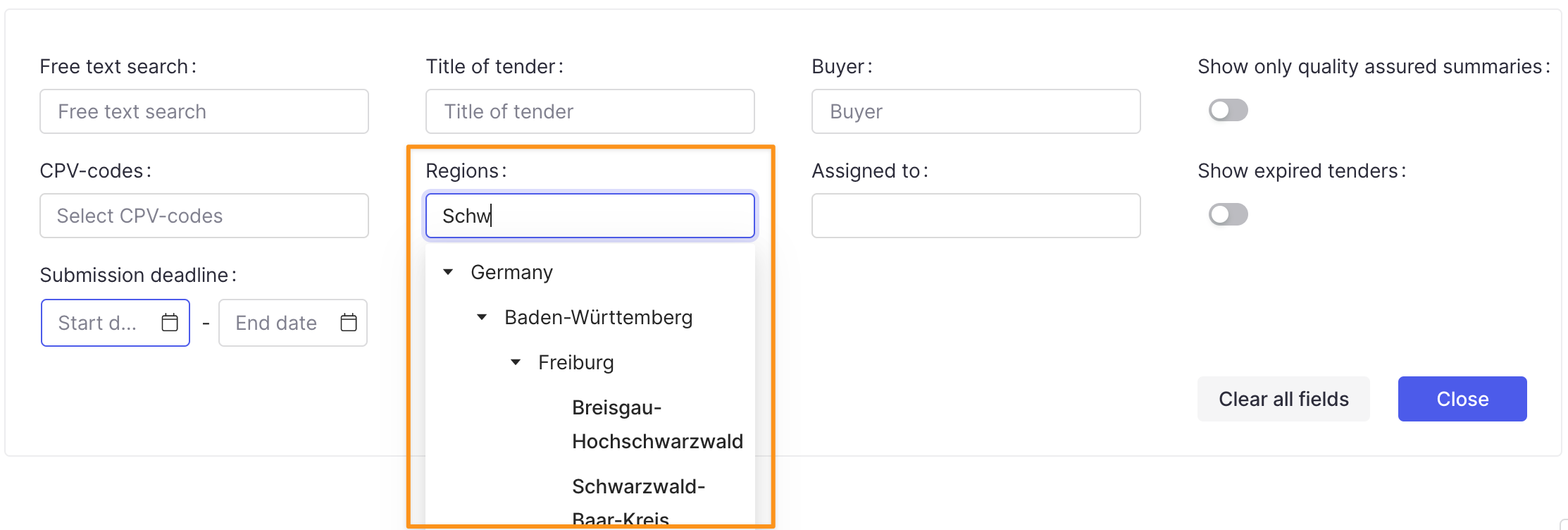
Assigned to
Filter tenders according to which team member it has been assigned to. Select one or multiple team members from the dropdown list.
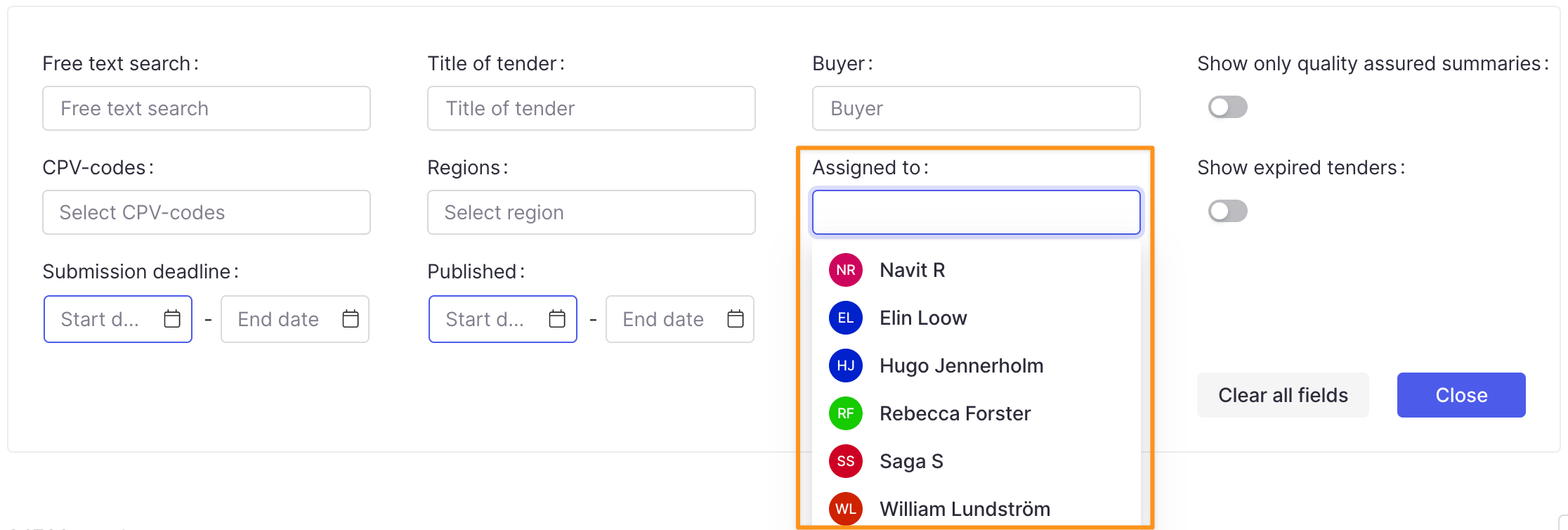
Submission Deadline
Filter tenders by the submission deadline that has been publicly posted. You can select a specific date or search for tenders due over a certain time period.
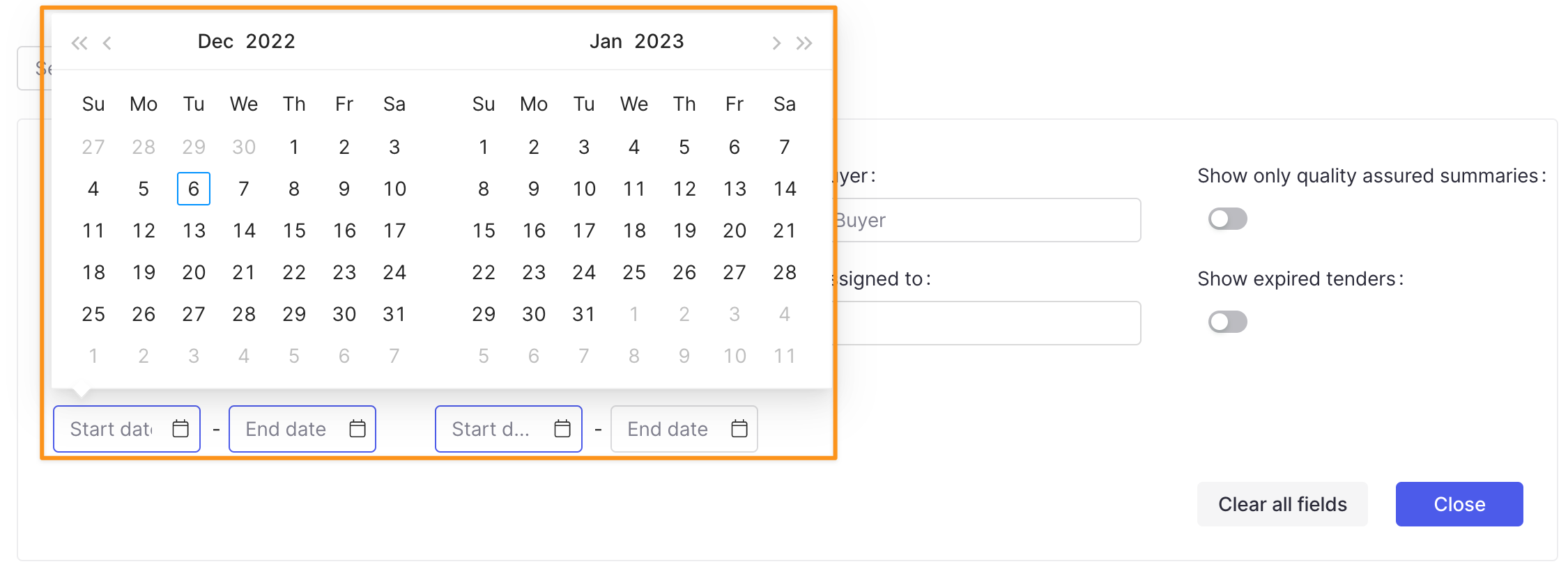
We will automatically update deadline changes in Tendium for procurements in Sweden only. For all other countries, please check the tender portal to verify any deadline extensions.
Published
Filter tenders according to the date it was published on the tender hosting platform.
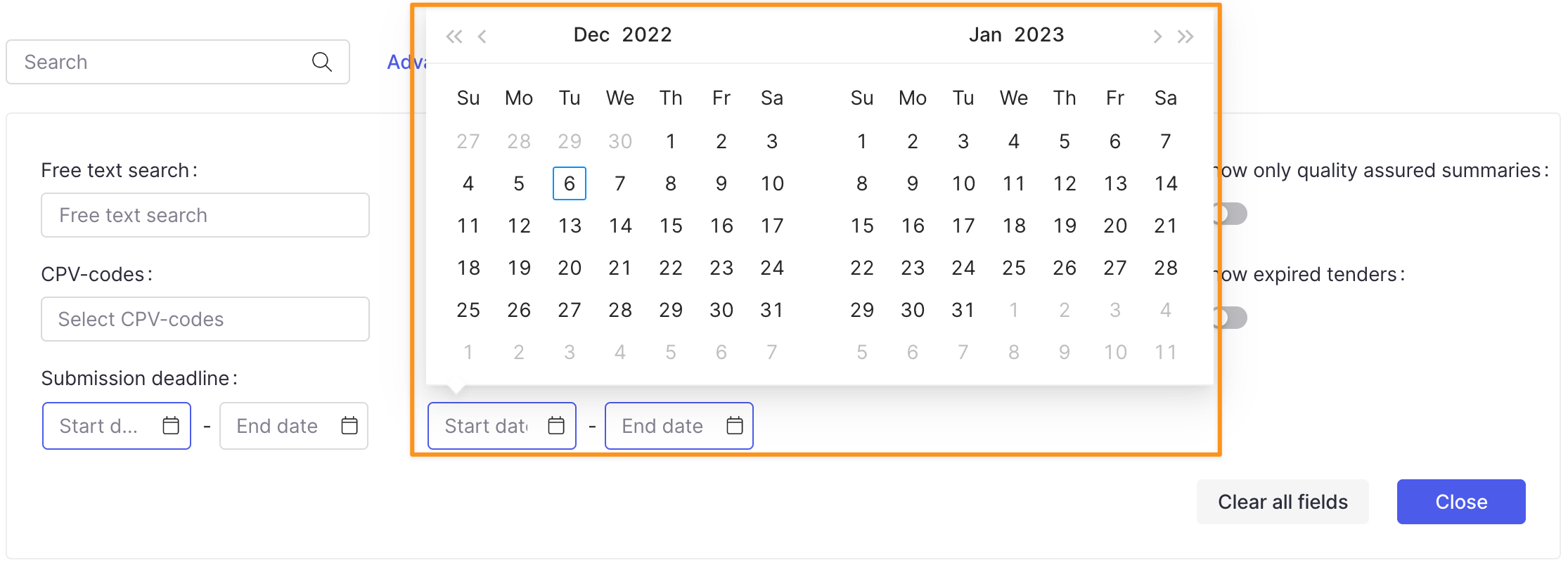
Show only tenders with summary
Limit your search results to tenders where our AI generated summaries are available.
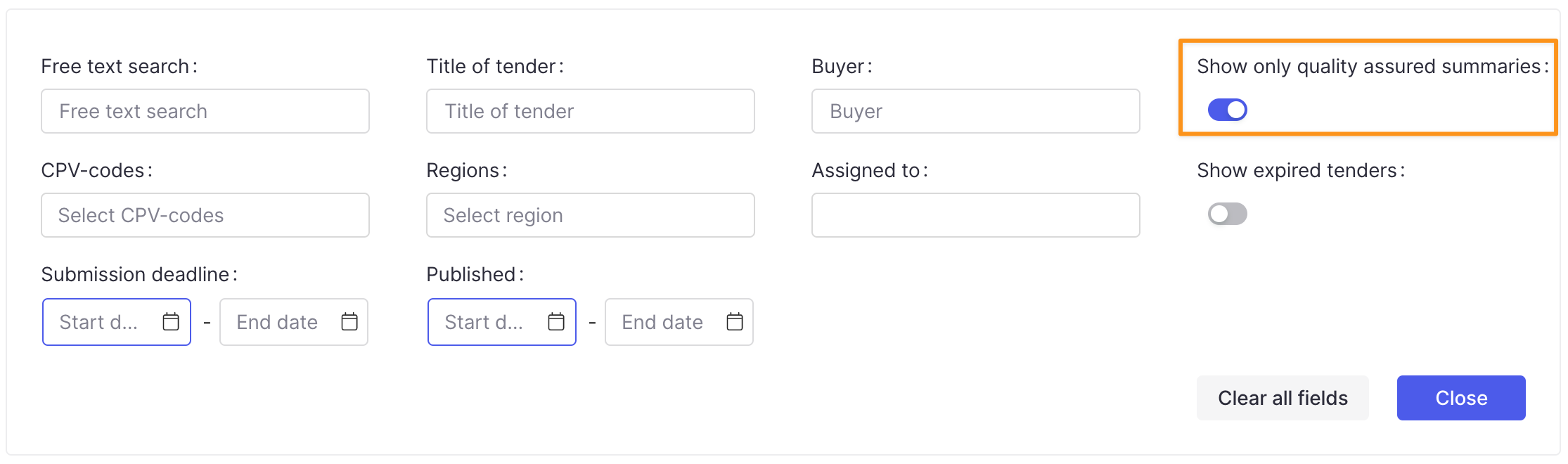
Show expired tenders
Include tenders with submission deadlines that have already passed.
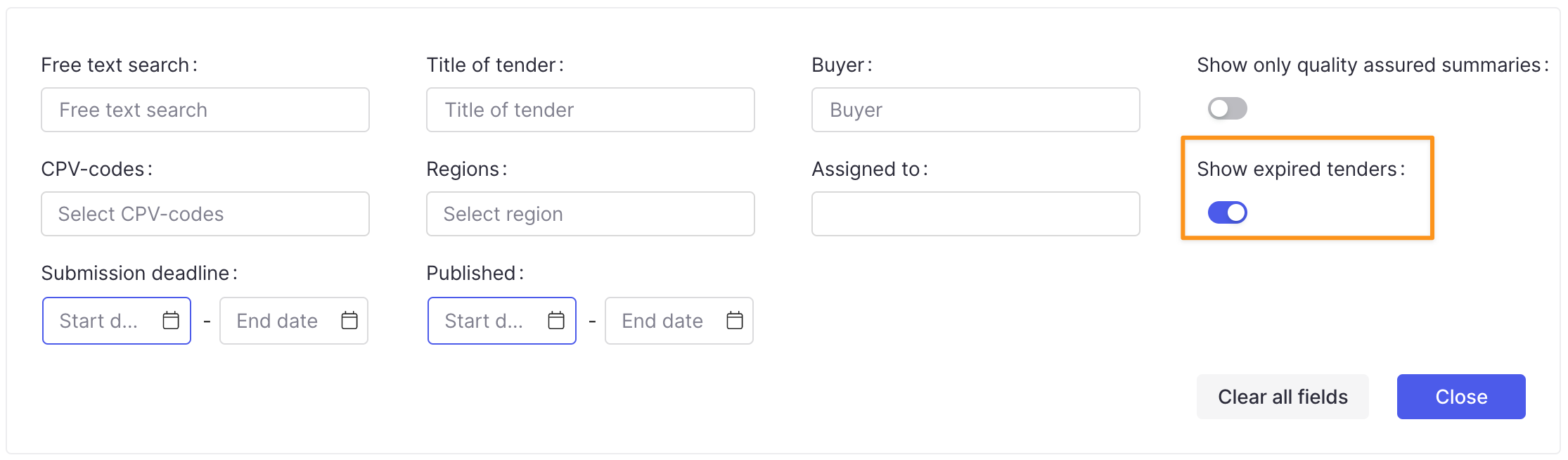
Using tender search and filters
You can use a single one of these search and filter options, or combine them to further narrow down your results. Bear in mind that if your filters are too specific or limited, you may not see any search results. Continue adjusting them until you find what you need. Or to reset all your filters, click Clear all fields.