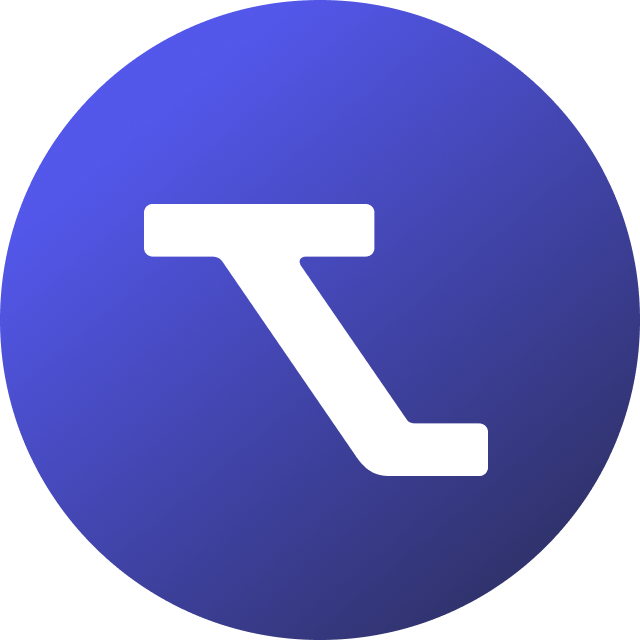Table of Contents
Custom bidspaces
Updated
by Rebecca Forster
Tendium's platform lets you work on bids from start to finish. By using custom bidspaces, you can tailor your bidspaces according to your internal processes, and therefor structure you bid work in order for your company to submit the most competitive bid possible.
Custom bid fields
You can easily customise your bid work by adding certain fields for criteria like dates, text, currency or URL, among others, and easily keep track of the most important information for each bid that you are working on.
Add custom bid fields to your bidspace
- Click on your avatar in the upper right corner, and then click Company.
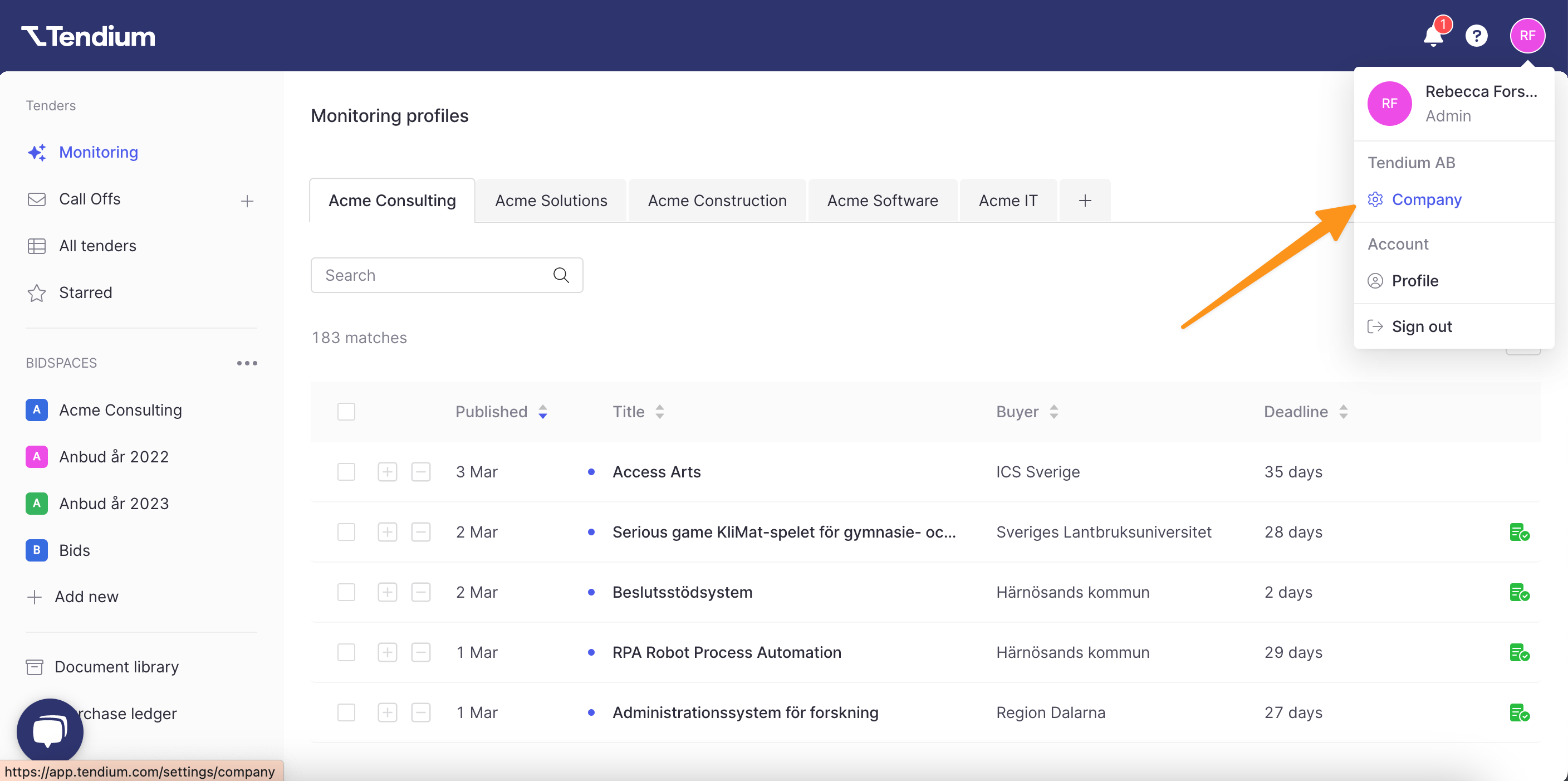
- In the left sidebar, click Custom bid fields.
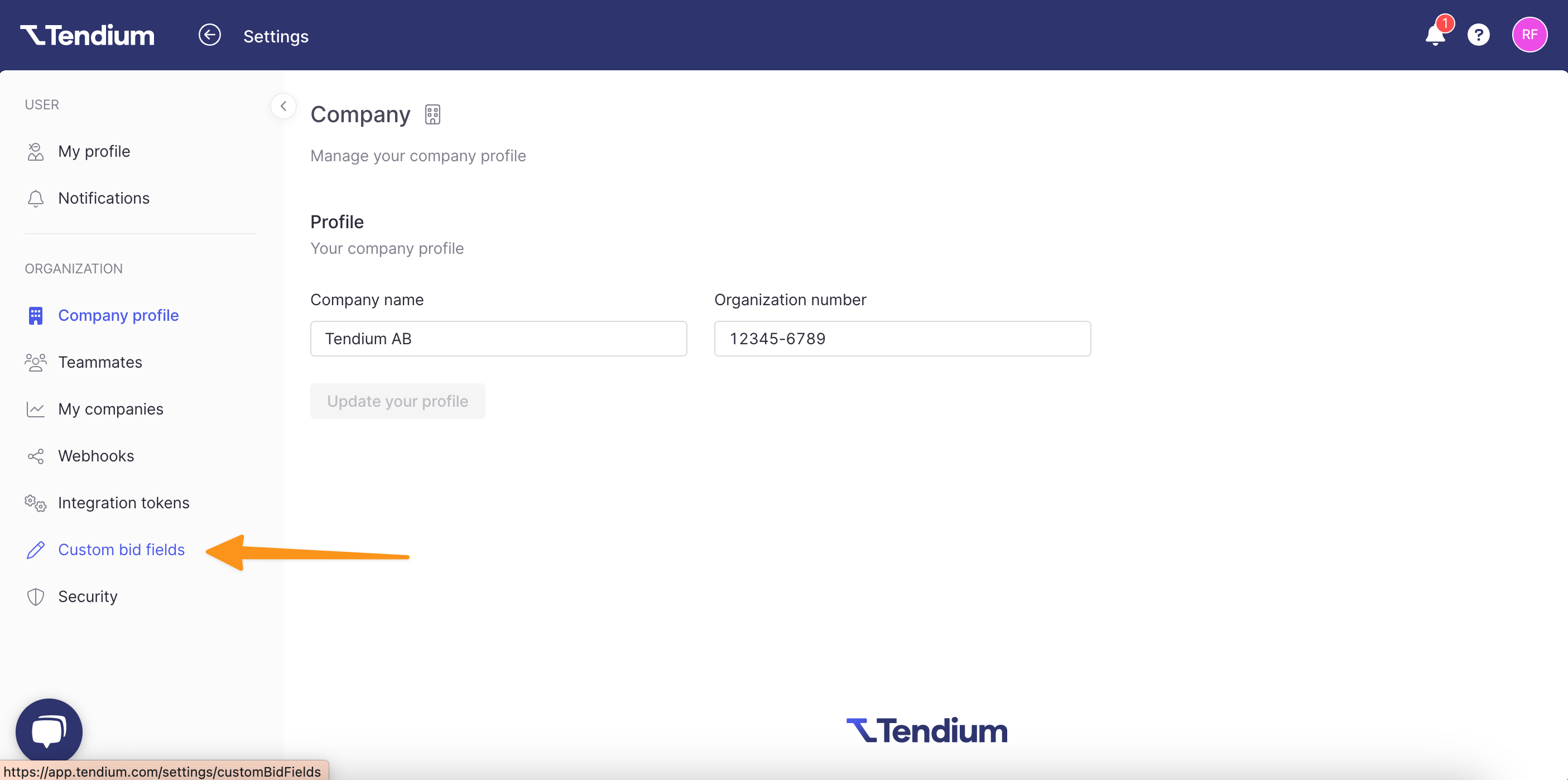
- You will now see different columns with different headings.
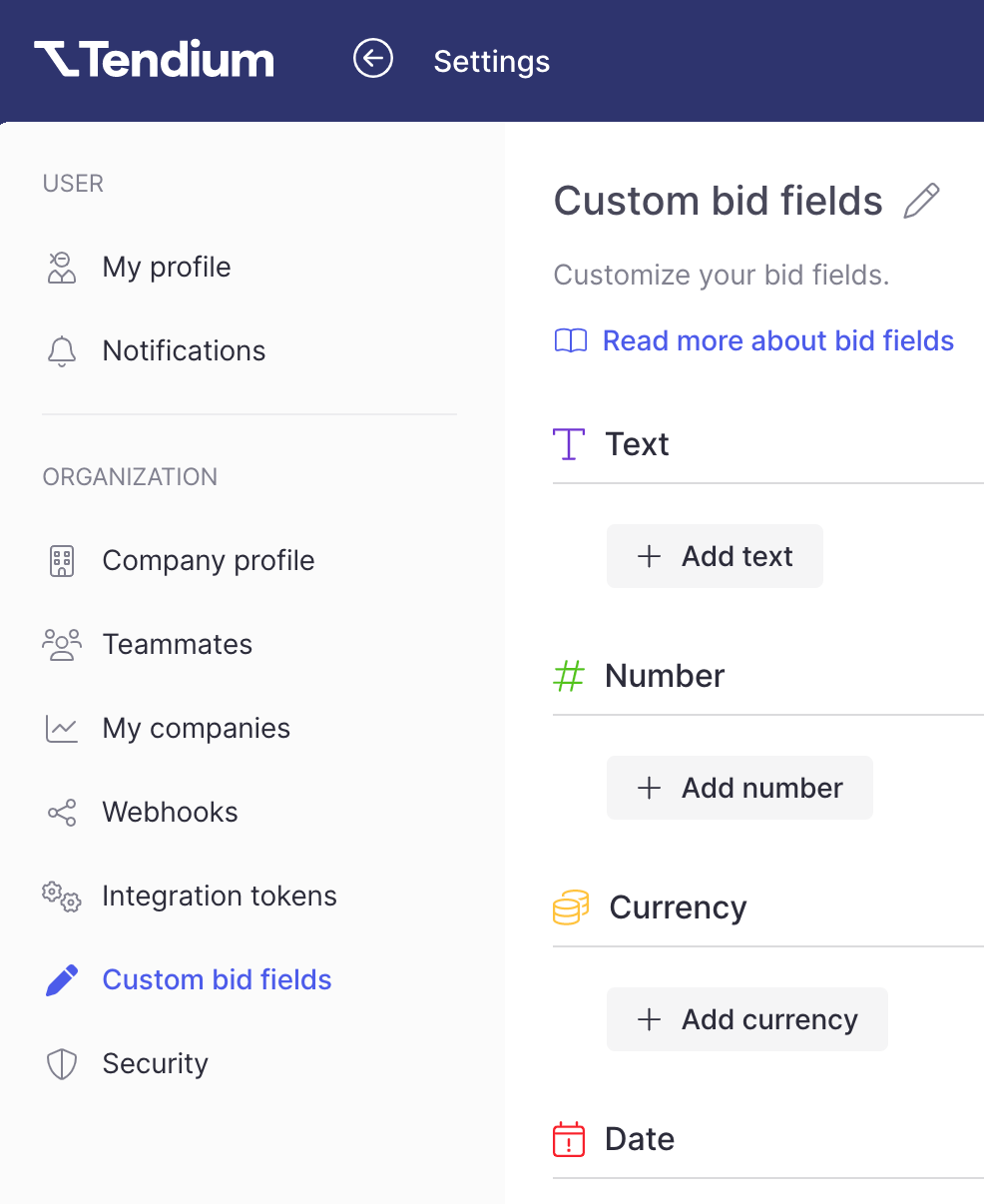
- Click on + Add under the column you wish to add to your bidspace. Add a custom heading for the bid field, then click Save. The fields you add will be shown in your tender summary and in your bidspace, allowing you to fill in the information relevant for your tender.
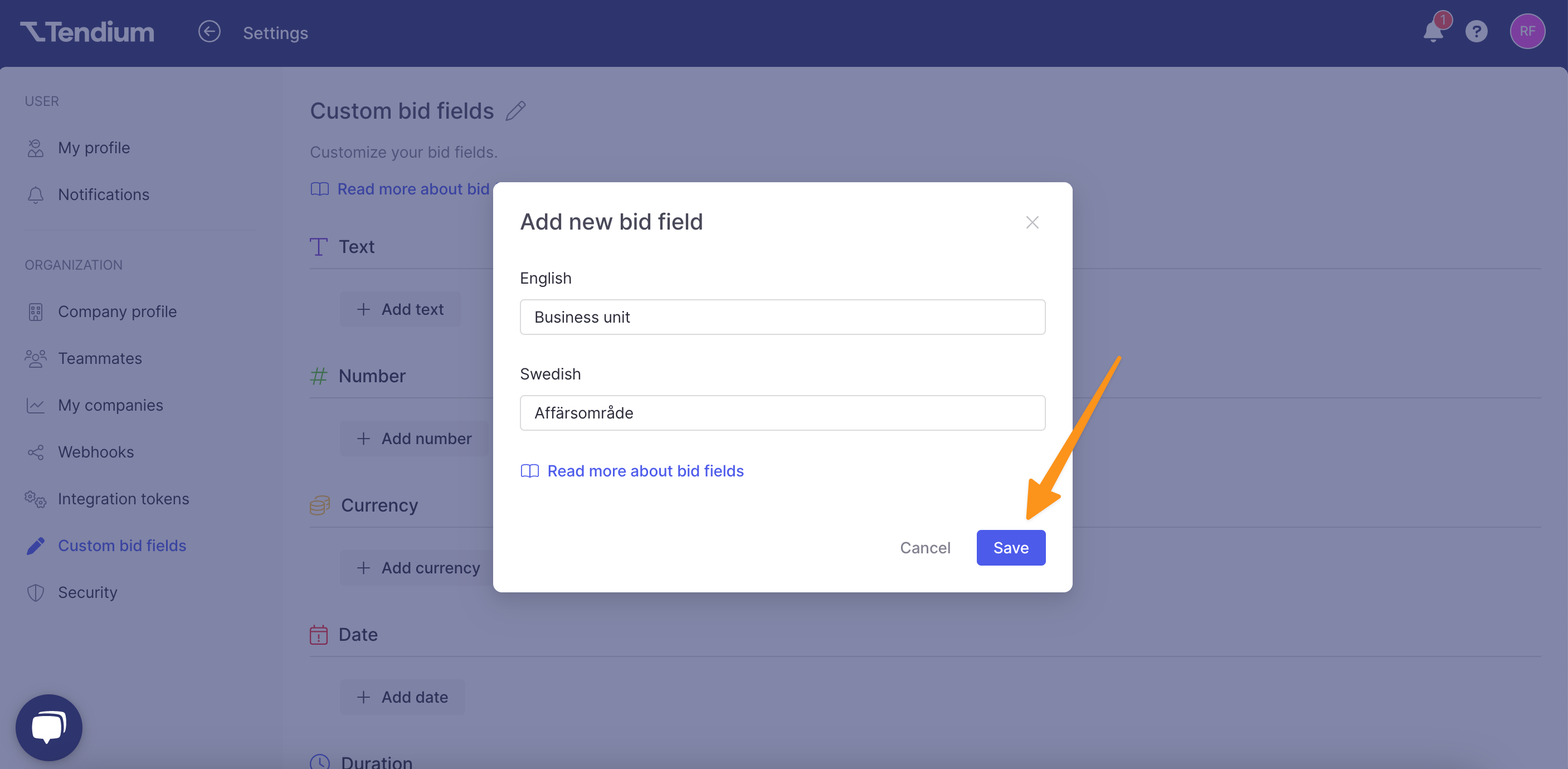
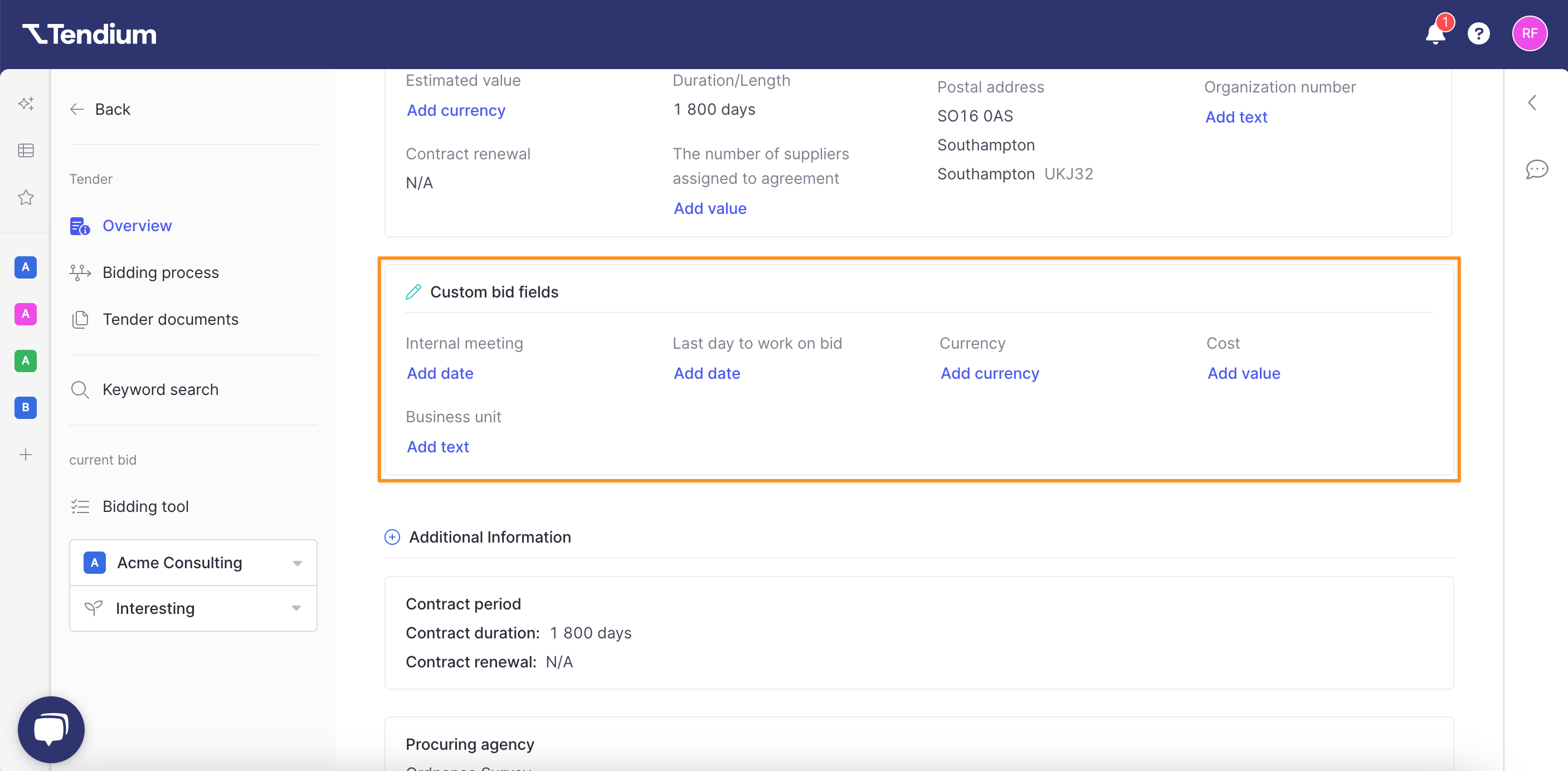
Your custom bid fields will also be visible in your bidspace when you open a bid, where you can edit the information shown.
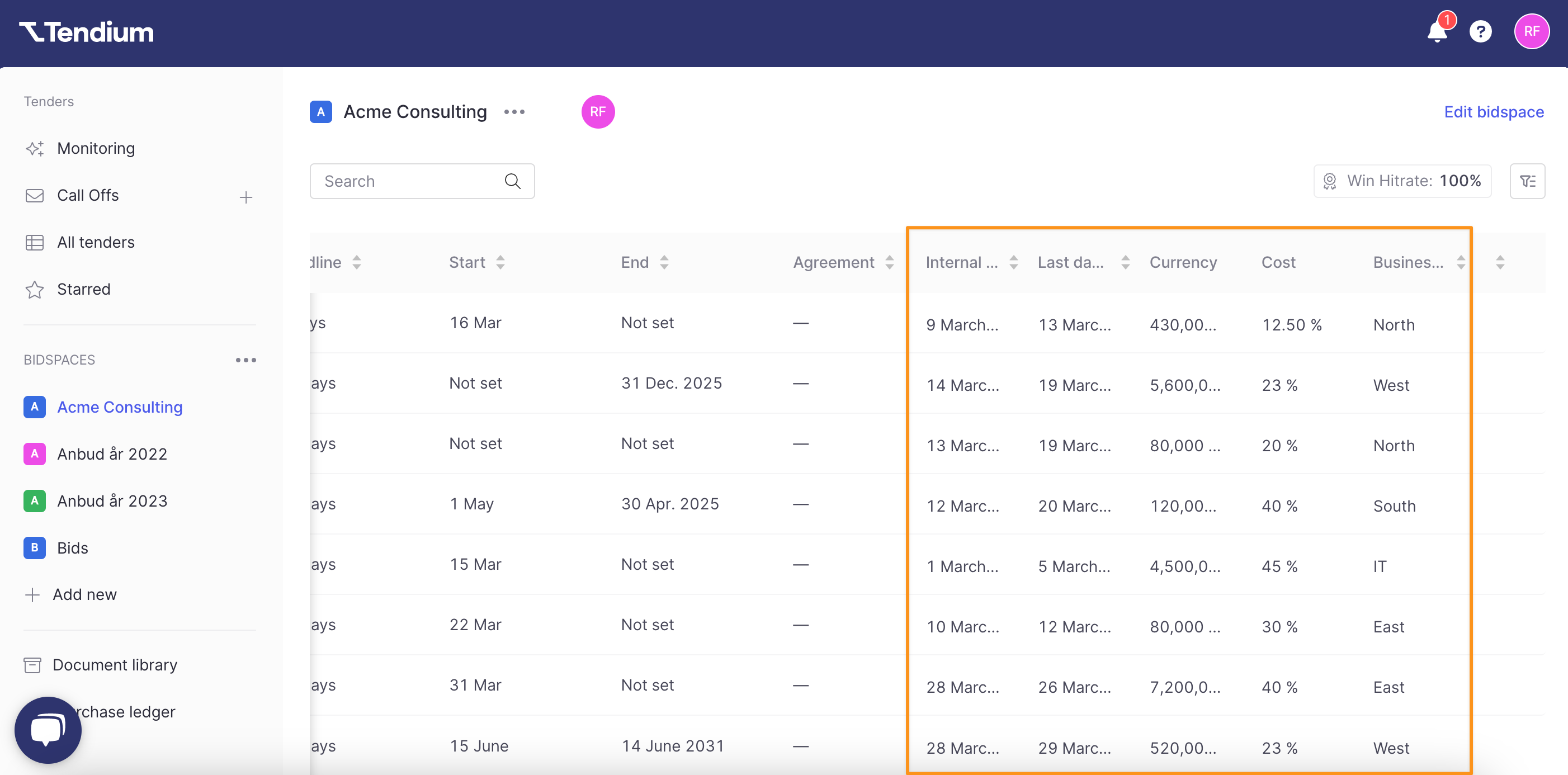
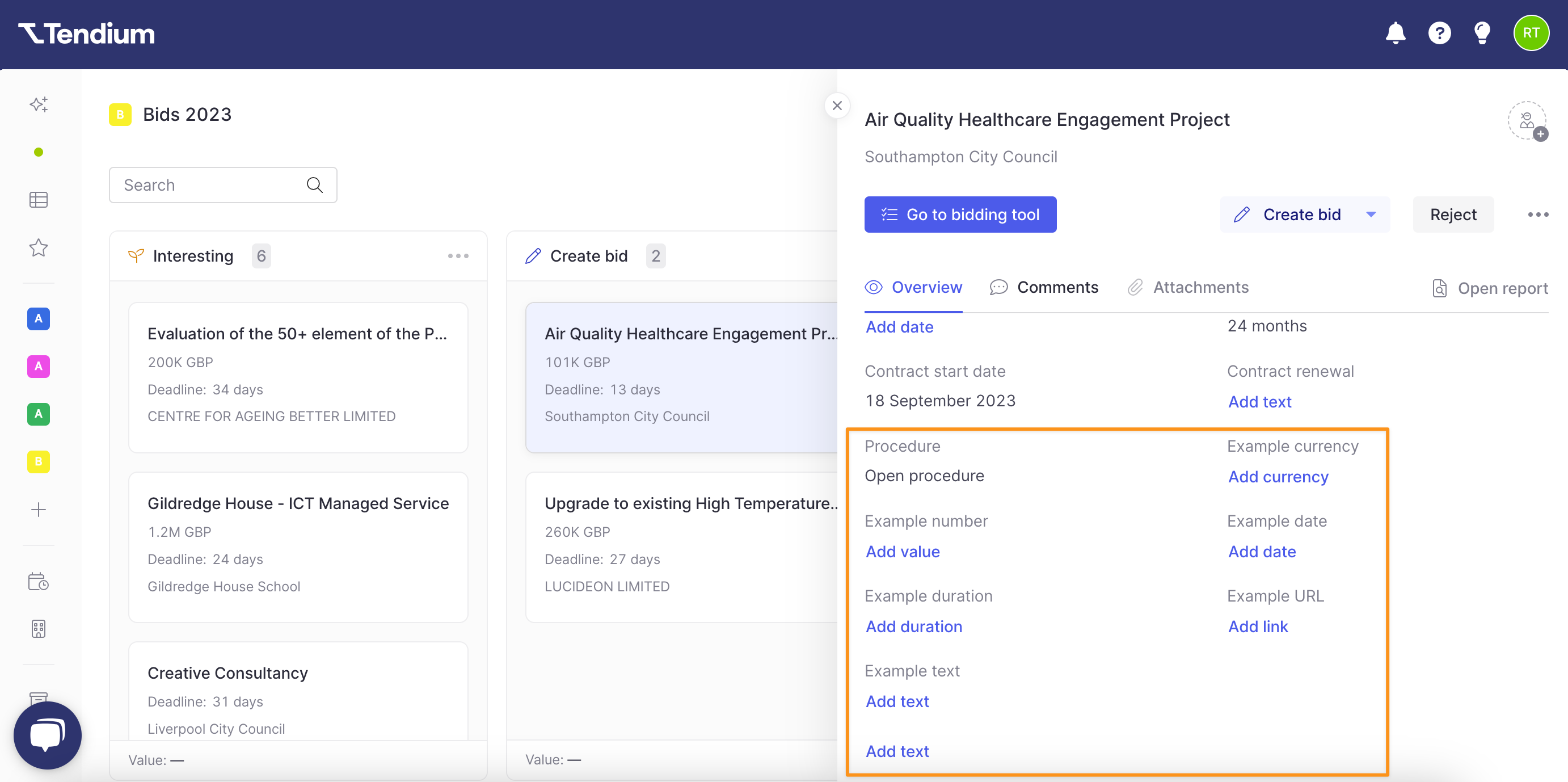
Delete bid fields from your bidspace
If a criteria in your bid work is not relevant anymore, you can easily remove it from your bidspace by deleting the bid field. Navigate to the custom bid fields in your Company profile and click on the Trash icon next to the bid field you wish to delete. Confirm by clicking Delete in the pop-up window.
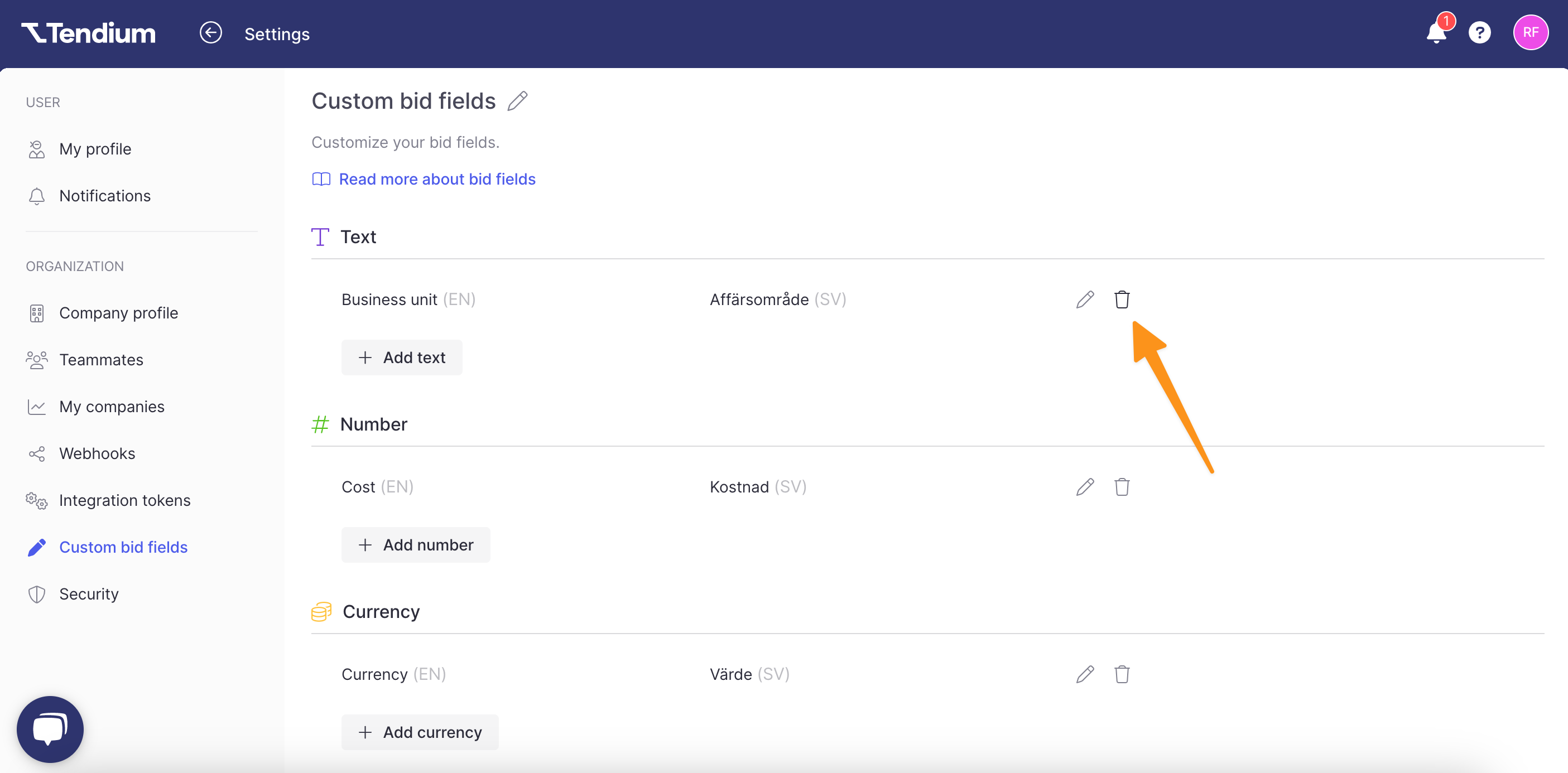
Custom bid stage
There are default bid stages in your bidspace that simplifies your bid work and makes it easier to identify where in the process different bids are. However, many companies work according to internal processes, making custom bid stages a helpful tool to further tailor the bid work.
Rename a stage
To rename one of the default bid stage names, simply click on the three dots next to the stage name, and then click Rename stage. Next, type the name you want the stage to have.
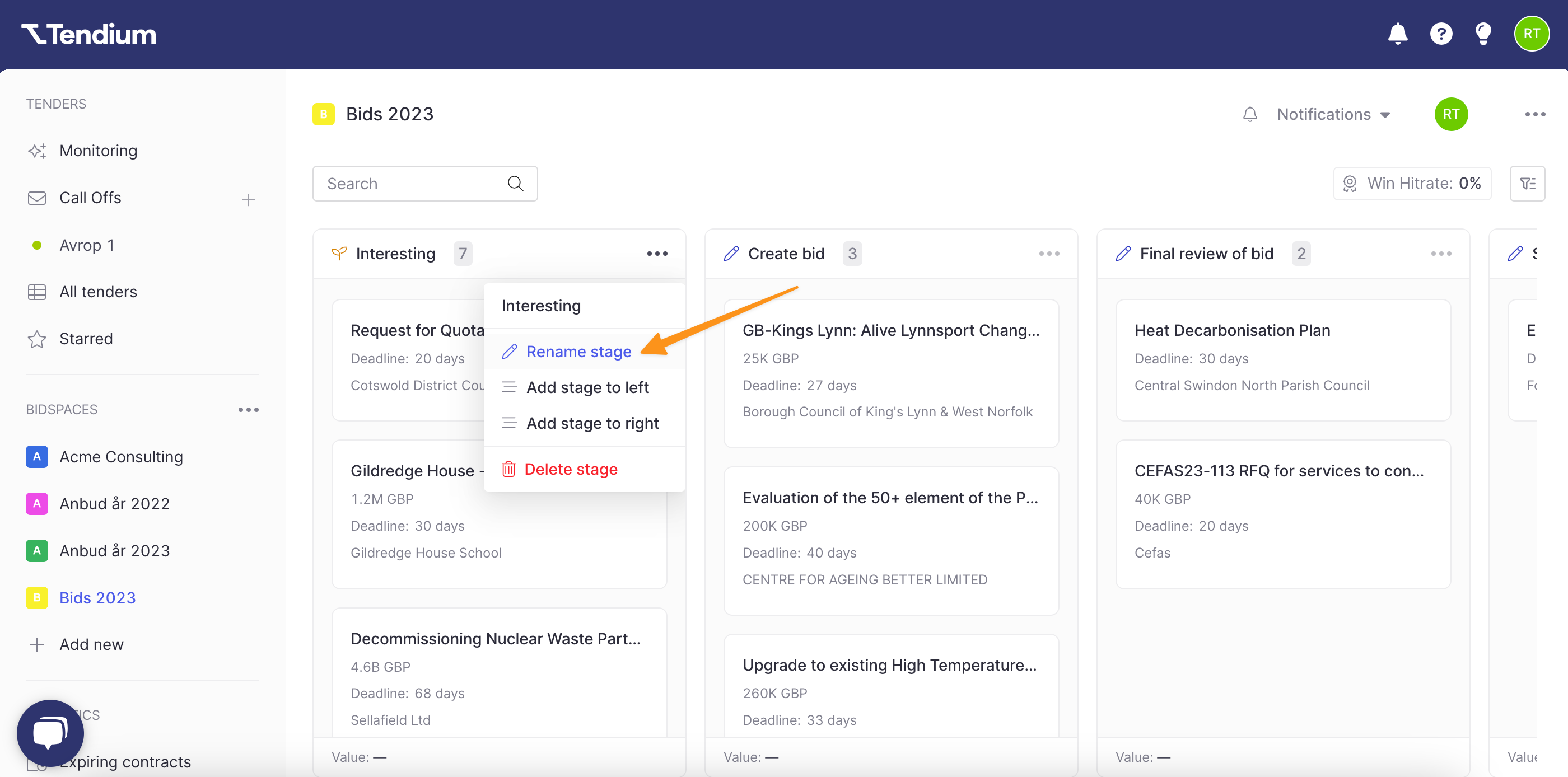
Add a stage
The symbol next to the stage name represents a category in the bidding process, and you can add multiple stages in each category. To add another stage to a category, click on the three dots next to a stage name in the category, and then chose Add stage to left or Add stage to right, depending on where you want the new stage. Finally, type a name for the new stage.
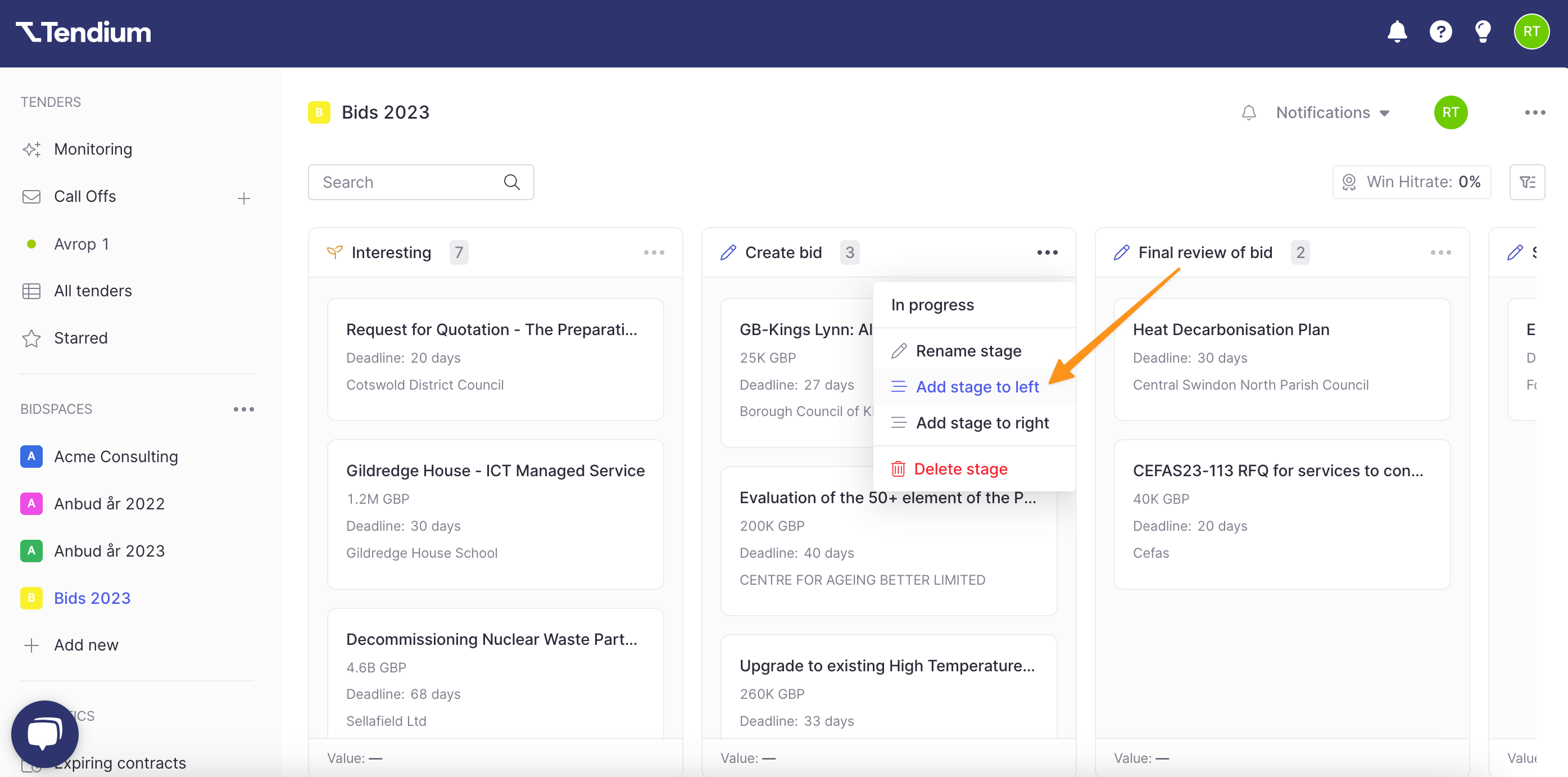
Delete a stage
If you've added a stage that you no longer need or wish to keep in your bidspace, you can always delete it. To delete a stage, simply click on the three dots next to the name of the stage that you wish to delete, and then click Delete stage.
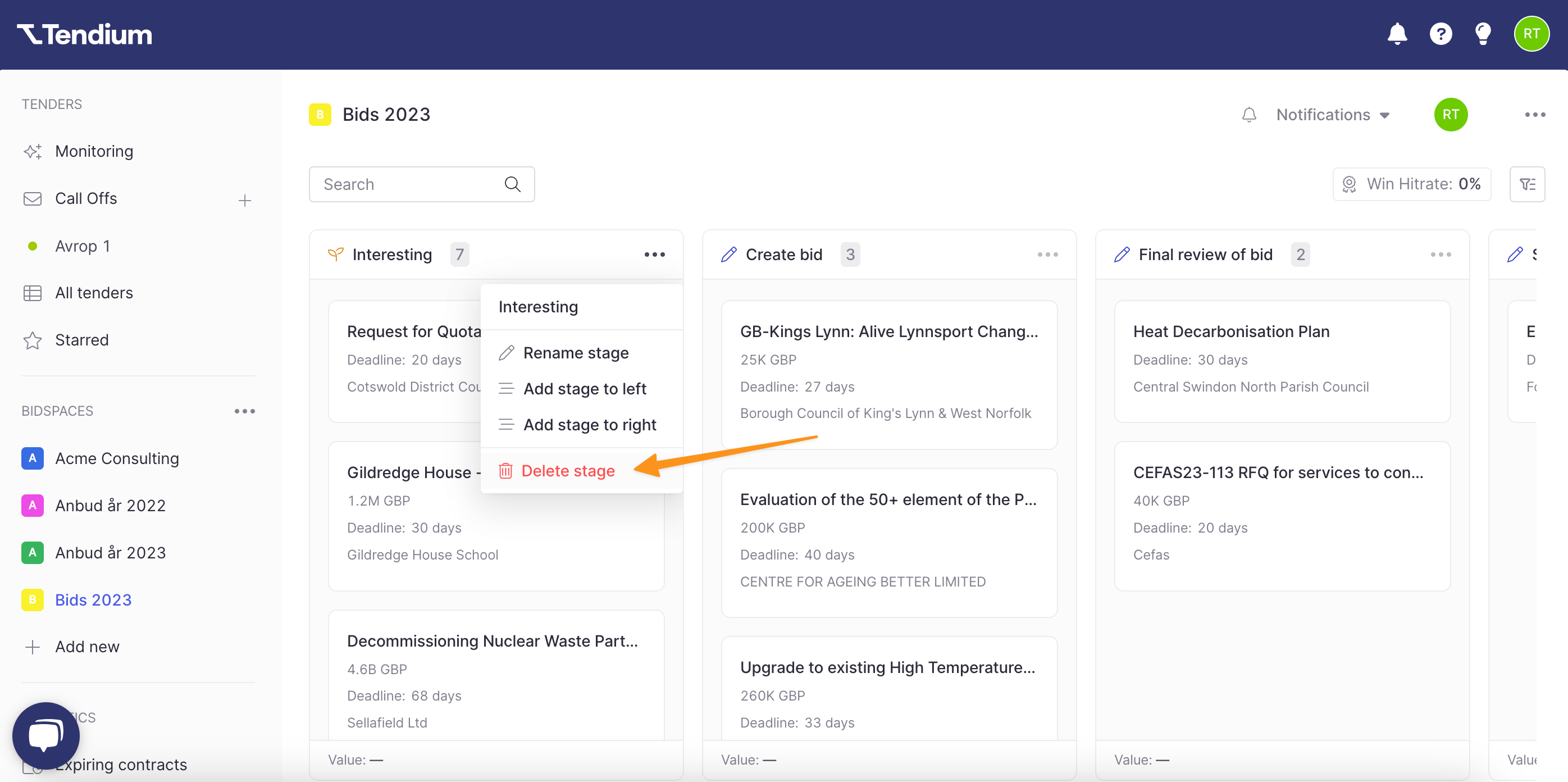
If you are trying to delete a stage with active or rejected bids, a pop-up will appear with information that you need to move the bids to a different column before deleting the stage.
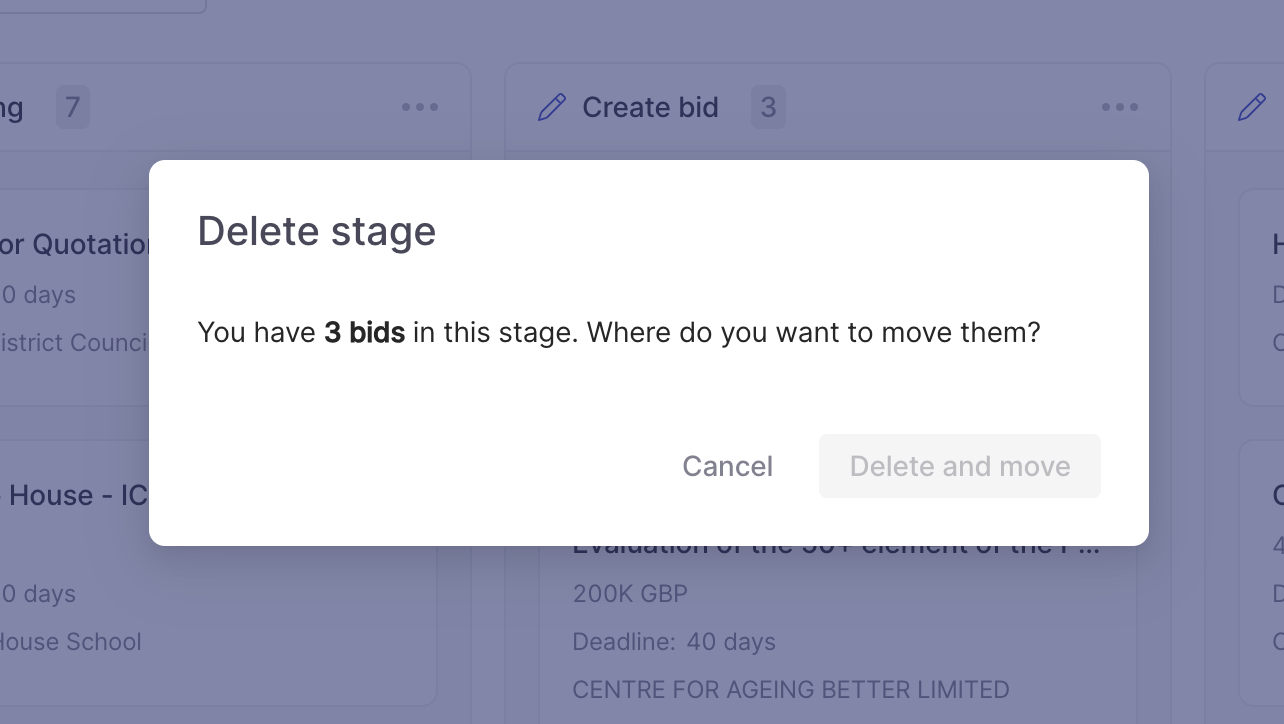
FAQ
Do I need to give the bid field both a Swedish and English name?
If you only work in English you do not need to add a Swedish name for the bid field. However, if you change your account language and have not given both a Swedish and English name, the name of the bid field will not be visible, which is why it can be useful to add a name in both languages.
Does everyone in my company have the same bid fields, or do my team members need to add their own bid fields?
The bid fields are saved on a company level, meaning that the bid fields you add to your bidspace will be visible to your team members that are invited to your Tendium account and have access to the bidspace.